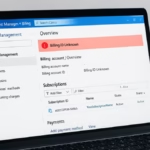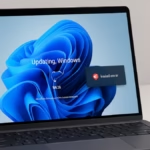Migrating an Azure Kubernetes Service (AKS) cluster between regions — such as East US to Germany West Central — is not a direct “move” operation. Azure does not support region-to-region relocation for AKS, meaning you must recreate and migrate your cluster manually.
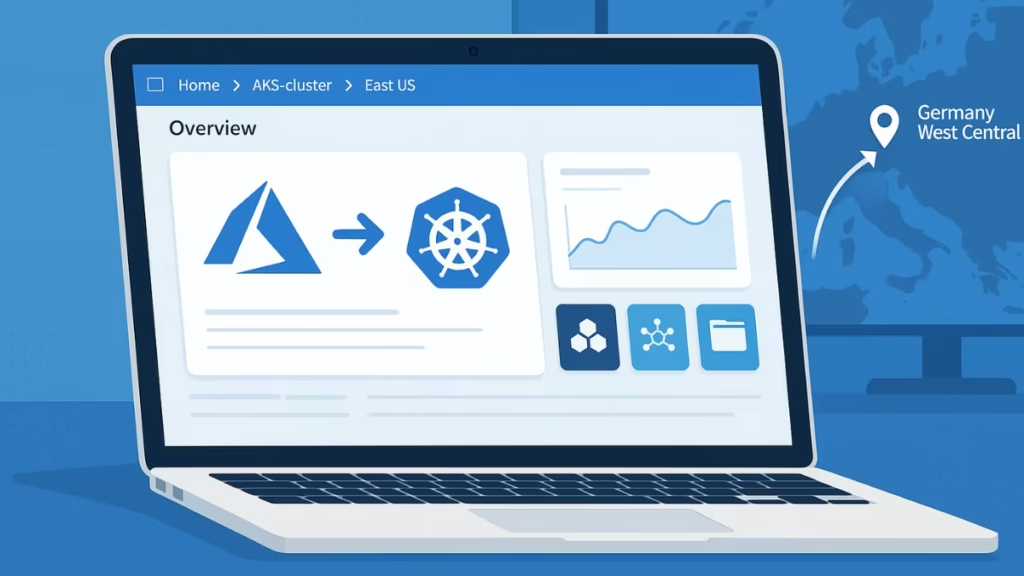
Why Migrate AKS to Another Region
Organizations often move clusters to regions like Germany West Central to meet:
- Data residency requirements (EU compliance, GDPR)
- Lower latency for European users
- Disaster recovery or multi-region scaling purposes
Step 1: Prepare for Migration
Before creating a new cluster:
- Check resource availability in Germany West Central (GPU SKUs, VM sizes, etc.).
- Match Kubernetes version between the old and new cluster to avoid restore failures.
- List all configurations (Ingress, RBAC, node pools, Key Vault, Secrets, etc.).
- Review your storage (Azure Disk/Files/Blob) and identify what needs migration.
Tip: Use
az aks showandkubectl get all --all-namespacesto export current cluster details.
Step 2: Recreate the Cluster with Infrastructure as Code
Use Terraform or Bicep templates to deploy your new AKS in Germany West Central:
az group create -n rg-aks-deu -l germanywestcentral
az aks create \
-g rg-aks-deu -n aks-deu \
-l germanywestcentral \
--kubernetes-version <your_version> \
--network-plugin azure \
--enable-managed-identityMatch your node pool setup, labels, taints, and autoscaling policies.
Step 3: Replicate Container Images Using ACR Geo-Replication
If you use Azure Container Registry (ACR), enable replication to the target region:
az acr replication create \
-r <yourACRName> \
-l germanywestcentralThis ensures faster image pulls and prevents downtime from cross-region latency.
Step 4: Migrate Configurations and Secrets
- Reapply your Helm charts, manifests, or use GitOps pipelines to deploy workloads.
- For secrets, use Azure Key Vault with CSI driver:
- Create a new Key Vault in Germany West Central.
- Copy secrets from the old vault to the new one.
az keyvault secret set --vault-name <new-vault> --name <secret-name> --value <secret-value>Step 5: Backup and Restore Persistent Volumes
You can migrate data using either Azure Backup for AKS or Velero.
Option A: Azure Backup for AKS (Recommended)
- Enable Backup Vault with Geo-redundant storage (GZRS).
- Run cluster-wide backups on the old AKS.
- Perform a Cross-Region Restore (CRR) to Germany West Central.
Azure Backup restores:
- Cluster metadata (deployments, services, etc.)
- Persistent volumes (via CSI)
Option B: Velero (Open-Source)
- Install Velero on the old cluster:
velero install \
--provider azure \
--plugins velero/velero-plugin-for-microsoft-azure:v1.5.2 \
--bucket <your-storage-bucket> \
--backup-location-config resourceGroup=<rg>,storageAccount=<storage>- Create a backup:
velero backup create full-backup --include-namespaces '*'- Restore on the new cluster:
velero restore create --from-backup full-backupStep 6: Redirect Traffic with Azure Front Door or Traffic Manager
For a zero-downtime cutover:
- Deploy Azure Front Door or Traffic Manager in front of both clusters.
- Route a small percentage (e.g., 10%) of traffic to the new cluster first.
- Gradually increase the weight until it reaches 100%.
- Once stable, decommission the old cluster.
Step 7: Validation and Monitoring
After migration:
- Verify pods, services, and ingress in the new cluster.
- Confirm data integrity in PVCs.
- Monitor performance through Azure Monitor or Prometheus/Grafana.
- Keep the old cluster active for rollback until stable operation is confirmed.
Best Practices to Minimize Downtime
To minimize downtime during AKS migration, start by pre-pulling container images on your nodes before redirecting any traffic. This step reduces startup lag, especially for large AI or LLM models. Next, enable session affinity in Azure Front Door to keep user sessions stable when traffic begins shifting to the new cluster.
Before the final cutover, conduct synthetic load tests to simulate production behavior and validate performance metrics. Finally, always schedule migrations during low-traffic windows — typically off-peak business hours — to reduce user impact if a rollback becomes necessary.
Critical Pitfalls to Avoid in AKS Region Migration
- Forgetting to replicate ACR → image pull failures.
- Missing custom DNS entries.
- Overlooking role assignments for managed identities.
- Restoring with mismatched Kubernetes versions.
How to Stop These Issues from Repeating
To avoid future complex migrations:
- Always deploy AKS using Infrastructure as Code.
- Enable Azure Backup for AKS regularly.
- Maintain multi-region readiness for production workloads.
- Use ACR geo-replication and traffic routing from day one.
Migrating an AKS cluster from East US to Germany West Central isn’t a simple lift-and-shift — it’s a process that demands careful planning, parallel setup, and strong backup discipline. By recreating your AKS environment in the target region, replicating container images through ACR geo-replication, and using tools like Azure Backup for AKS or Velero, you can move your workloads securely with minimal downtime.
See also: Fix “Billing ID Unknown” in Azure Subscription – Complete Azure Billing ID Unknown Fix Guide
Equally important is validating performance and traffic routing through Azure Front Door or Traffic Manager before decommissioning your old cluster. With the right IaC templates, automated backups, and multi-region readiness in place, future region moves become faster, safer, and almost seamless.