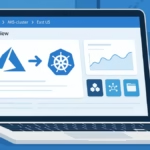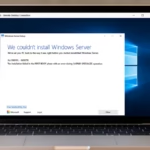If you’re trying to update from Windows 11 23H2 to 24H2 and encounter the error “Install error – 0x8007001F”, you’re not alone. Many users report the update failing around 95% before rolling back. This guide explains what causes this issue and provides multiple working solutions to fix it.
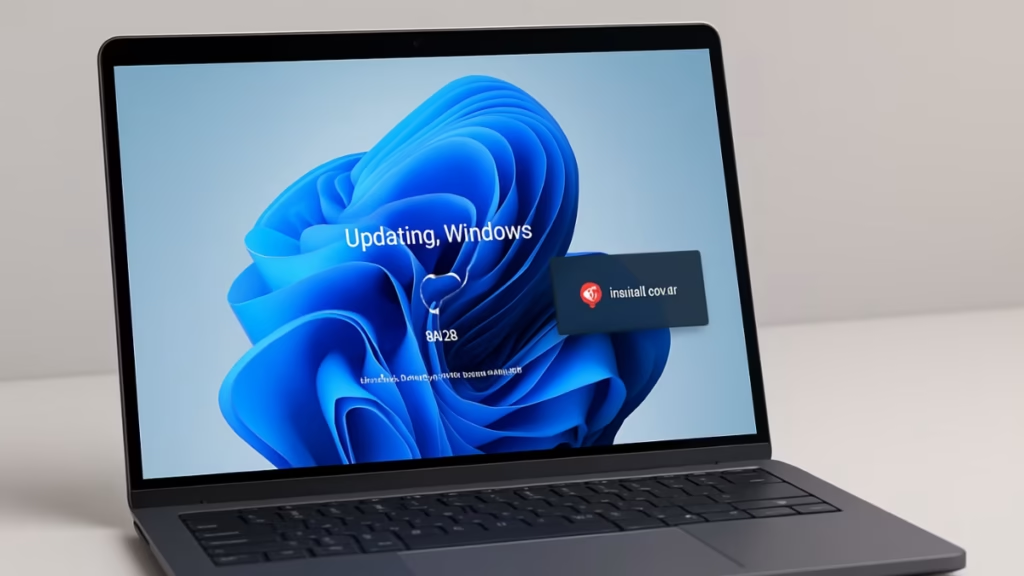
Error 0x8007001F usually indicates a user profile or migration problem during the setup process. In your setup logs (setupact.log), you might see entries like:
Mig::CUpgradeTransportPlatform::SetUserContext: Store platform failed to find user ID USER00000002
Win32Exception: Can't switch to requested user context: S-1-0-0
Error: 0x0000001F - A device attached to the system is not functioning.This means Windows Setup can’t properly migrate one or more user profiles — often due to corrupted, orphaned, or duplicate user accounts on the system.
Common Causes of the Error
- Corrupted user profiles or invalid SID entries in the registry
- Audio or chipset driver conflicts (especially Realtek audio)
- Third-party antivirus or security software blocking migration
- Broken Windows Update cache or components
- Low system storage or pending Windows updates
Step-by-Step Fixes for Windows 11 24H2 Update Error 0x8007001F
Below are the verified solutions — follow them in order for best results.
1. Run the Windows Update Troubleshooter
Microsoft’s built-in troubleshooter can automatically fix many update-related issues.
Steps:
- Go to Settings → System → Troubleshoot → Other troubleshooters
- Run Windows Update Troubleshooter
- Restart your PC and try updating again
2. Repair System Files (DISM + SFC)
System file corruption is a major cause of update failure. Use these commands:
Steps:
- Open Command Prompt (Admin)
- Run the following commands one by one:
DISM /Online /Cleanup-Image /RestoreHealth
sfc /scannow- Restart your PC after completion.
This repairs Windows image and core files before retrying the 24H2 update.
3. Reset Windows Update Components
If your SoftwareDistribution or Catroot2 folders are corrupted, reset them manually.
Steps:
- Open Command Prompt (Admin)
- Run these commands:
net stop wuauserv
net stop bits
net stop cryptsvc
ren C:\Windows\SoftwareDistribution SoftwareDistribution.old
ren C:\Windows\System32\catroot2 catroot2.old
net start wuauserv
net start bits
net start cryptsvc- Retry the update.
4. Delete Corrupted or Unknown User Profiles
This fix directly targets the migration failure (MIG) seen in your setup logs.
Steps:
- Press Win + R, type
SystemPropertiesAdvanced, and press Enter - Under User Profiles, click Settings…
- Look for profiles named “Unknown” or those with random strings
- Select and delete them (do not delete your active profile or “Default”)
- Reboot and retry the update
You can also check registry entries:
- Open Regedit
- Go to:
HKEY_LOCAL_MACHINE\SOFTWARE\Microsoft\Windows NT\CurrentVersion\ProfileList- Delete entries pointing to non-existent users or invalid paths (after backing up the registry).
5. Disable or Uninstall Third-Party Antivirus
Security tools like McAfee, Norton, or Avast may block system file migrations.
Temporarily disable them or uninstall before updating to 24H2.
6. Update or Reinstall Audio and Chipset Drivers
Driver conflicts, especially with Realtek Audio, can cause error 0x8007001F.
Steps:
- Open Device Manager → Sound, video and game controllers
- Right-click your audio device → Uninstall device
- Restart your PC — Windows will reinstall default drivers
- Optionally, visit your manufacturer’s website for updated drivers
7. Free Up Disk Space
Ensure you have at least 50–60 GB of free space before updating.
- Run Disk Cleanup
- Delete temporary files
- Clear old Windows update files via “Storage Sense”
8. Perform an In-Place Upgrade via ISO
If all else fails, bypass Windows Update entirely.
Steps:
- Download the Windows 11 24H2 ISO from Microsoft’s official site
- Mount the ISO file and run setup.exe
- Choose “Keep personal files and apps”
- Let setup reinstall Windows — this often resolves migration failures
Advanced Troubleshooting Methods
- Run a clean boot to disable background services:
msconfig → Selective startup → Disable all non-Microsoft services - Disconnect unnecessary USB devices before updating
- Rename the
$WINDOWS.~BTand$WINDOWS.~WSfolders (if present) - Run the Windows Update Assistant tool as Administrator
See also: Windows 11 Key Suddenly Deactivated (Error 0x803FABC3): How to Fix It
How to Avoid This Error in Future Updates
- Regularly remove old or test user accounts
- Keep drivers updated through Windows Update or vendor software
- Use built-in Windows Defender instead of third-party antivirus
- Maintain at least 20% free disk space for smooth future updates
The Windows 11 24H2 install error 0x8007001F is mostly caused by user profile migration issues or corrupted update components. By cleaning up user profiles, repairing system files, and resetting update components, most users can successfully complete the upgrade. If the problem persists, performing an in-place ISO upgrade is the most reliable fix.