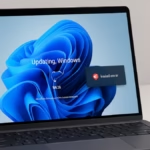If your upgrade from Windows Server 2016 Standard to Windows Server 2025 fails with the message:
We couldn’t install Windows Server
0xC1900101 – 0x30018
The installation failed in the FIRST_BOOT phase with an error during SYSPREP_SPECIALIZE operation.
This issue is common in VMware-based virtual machines or systems running older drivers and management agents. Here’s a complete step-by-step guide to resolve it.
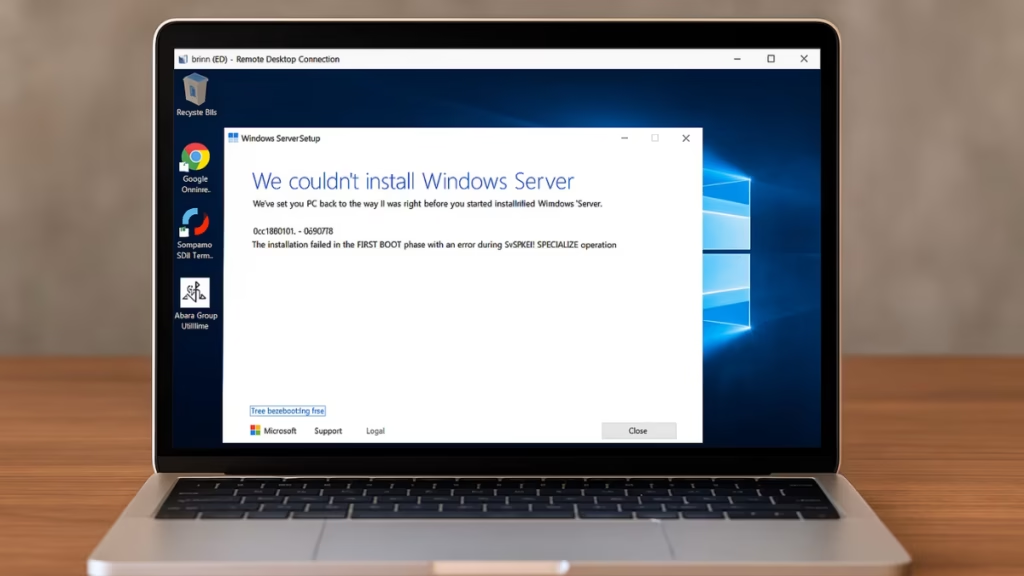
What Causes Error 0xC1900101 – 0x30018?
This error occurs during the FIRST_BOOT phase of the upgrade when Windows Setup tries to apply drivers and system configurations using Sysprep (specialize phase).
The process fails if there’s a driver conflict, insufficient partition space, or a third-party service interfering with system changes.
| Cause | Explanation |
|---|---|
| Outdated or incompatible drivers | VMware Tools or vendor-specific NIC/storage drivers can block Sysprep. |
| Security or monitoring agents | Backup, antivirus, or endpoint tools prevent setup registry changes. |
| Corrupt system files | Component Store corruption interrupts setup operations. |
| Insufficient System Reserved partition | Older Server 2016 systems often have <500 MB reserved space. |
| Dynamic update driver conflicts | Setup downloads new drivers that may not match VM hardware. |
Fix 1: Verify Compatibility and Run Health Checks
Before applying deeper fixes:
- Ensure your Server 2016 build is version 1607 (14393) or newer and fully updated.
- Verify that your system drive (C:) has at least 25 GB free space.
- Open PowerShell as Administrator and run:
dism /online /cleanup-image /scanhealth
dism /online /cleanup-image /restorehealth
sfc /scannow- Restart and confirm no integrity violations remain.
Fix 2: Uninstall VMware Tools and Non-Microsoft Drivers
VMware Tools often cause setup failures if outdated.
- Go to Control Panel → Programs and Features → Uninstall VMware Tools.
- In Device Manager, right-click and uninstall any third-party storage or network drivers (such as Intel PROSet, Broadcom, or custom drivers).
- Reboot your VM.
- Retry the upgrade using the Windows Server 2025 ISO.
You can reinstall the latest VMware Tools after the upgrade succeeds.
Fix 3: Disable Antivirus, Backup, and Monitoring Agents
Before starting setup:
- Temporarily disable or uninstall any non-Microsoft security products such as:
- Symantec, McAfee, CrowdStrike, Defender ATP extensions
- Veeam or Commvault backup agents
- Monitoring or inventory agents
These services often interfere with the SYSPREP_SPECIALIZE phase.
Fix 4: Expand System Reserved / EFI Partition
Windows Server 2025 needs at least 500 MB for the System Reserved partition.
Check partition size using:
Get-Partition | Where-Object {$_.Type -eq 'System'}If it’s smaller:
- Boot into Disk Management.
- Shrink the C: drive by 400–500 MB.
- Extend the System Reserved partition to at least 500 MB.
- Reboot and retry the upgrade.
Fix 5: Run Setup with Dynamic Updates Disabled
Dynamic updates sometimes pull incompatible drivers during setup.
To prevent that:
- Copy the Windows Server 2025 ISO to your system.
- Run Command Prompt as Administrator.
- Execute:
setup.exe /auto upgrade /dynamicupdate disableThis uses only local drivers and avoids online updates that might trigger the SYSPREP error.
Fix 6: Clean Up Failed Setup Files
If previous upgrade attempts rolled back, clear temporary folders:
C:\$WINDOWS.~BT
C:\$WINDOWS.~WSThen restart your upgrade.
This removes any corrupted setup cache that might block reinstallation.
Fix 7: Check Setup Logs for the Root Cause
If the issue persists, review setup logs for details:
C:\$WINDOWS.~BT\Sources\Panther\setuperr.log
C:\$WINDOWS.~BT\Sources\Rollback\setupact.logLook for errors mentioning:
oemXX.inf→ faulty driver fileCannot open HKLM registry key→ security agent interferenceFailed to install driver→ incompatible VMware or storage driver
Remove or update any driver mentioned.
Fix 8: Perform a Clean Migration (Last Resort)
If repeated upgrades fail, consider:
- Creating a new VM using the Windows Server 2025 ISO.
- Attaching the existing Server 2016 VHD as a secondary disk.
- Migrating roles, features, and data manually.
This avoids inherited configuration issues and ensures a clean environment.
How to Prevent Future Upgrade Failures
To avoid future upgrade failures:
- Always update VMware Tools and host compatibility first.
- Keep drivers updated through Windows Update Catalog.
- Expand the EFI/System Reserved partition during new deployments.
- Periodically run
DISM /restorehealthto maintain system integrity. - Avoid unnecessary third-party agents on production servers during OS upgrades.
The 0xC1900101 – 0x30018 Windows Server 2025 upgrade error is typically driver or partition related. By cleaning up system files, updating drivers, and disabling interfering agents, most administrators have successfully completed the upgrade on VMware and Hyper-V systems.
See also: How to Fix Windows 11 24H2 Update Error 0x8007001F
If you’ve resolved it differently or found another working method, share your experience in the comments — it may help others facing the same upgrade issue.