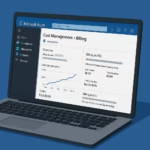Users have reported a strange issue in Azure Virtual Desktop (AVD) where the microphone suddenly stops working mid-call, even though it was working perfectly fine at the start. This happens both in Microsoft Teams and in simple apps like the Voice Recorder, usually after 5–10 minutes of use. The odd part — the microphone starts working again if another app that uses audio input is opened.
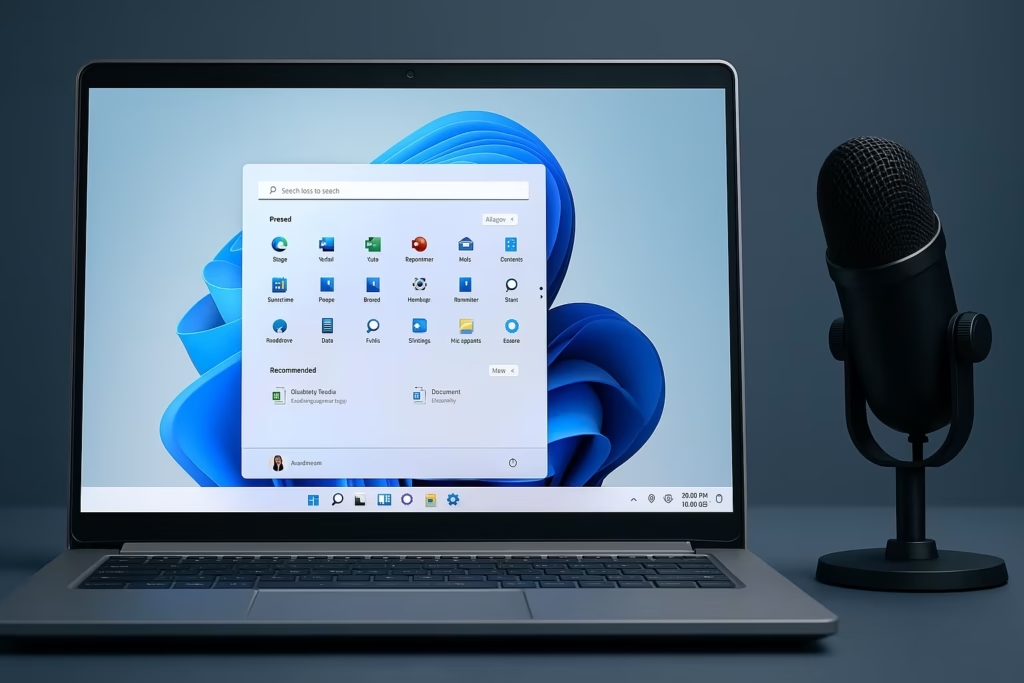
Why the Microphone Disconnects in AVD
This issue typically occurs due to:
- Audio redirection timeout between the local device and the remote VM.
- Exclusive app control by Teams or other software.
- Outdated AVD Windows App or Remote Desktop Client.
- Incorrect remote device redirection settings or group policies.
Fix: Azure Virtual Desktop (AVD) Microphone Not Working or Disconnecting During Calls
1. Verify Audio Redirection in Remote Desktop Settings
Start by ensuring that the microphone is being redirected correctly to the virtual machine.
On your local computer:
- Open the Azure Virtual Desktop Windows App.
- Click on your workspace name → Settings → Devices.
- Make sure the Microphone toggle is turned ON.
Inside the Azure VM:
- Press Windows + R, type
gpedit.msc, and hit Enter. - Go to:
Computer Configuration > Administrative Templates >
Windows Components > Remote Desktop Services >
Remote Desktop Session Host > Device and Resource Redirection- Double-click Allow audio recording redirection → set it to Enabled.
- Apply and restart the VM.
2. Update Your AVD Windows App
Outdated versions of the AVD Windows App or Remote Desktop Client often cause intermittent device drops.
- Open the Windows App.
- Click Settings → About → Check for updates.
- If using the classic Remote Desktop app, uninstall it.
- Download the latest version from the official Microsoft link.
The new Windows App (Preview) handles device redirection and audio management more reliably.
3. Check Microphone Default Device Inside the VM
Once connected to your VM:
- Go to Settings → System → Sound → Input.
- Under Choose your input device, select Remote Audio or the name of your redirected microphone.
- Click Device Properties → Advanced.
- Uncheck Allow applications to take exclusive control of this device.
This setting ensures that one app (like Teams) doesn’t “lock” the microphone and cut off input for all others.
4. Reconfigure Microsoft Teams Audio Settings
If the issue mainly happens during Teams calls:
- Open Microsoft Teams on the VM.
- Go to Settings → Devices.
- Manually select the Remote Audio microphone.
- Turn off Automatically adjust microphone sensitivity.
- Restart Teams.
Sometimes, Teams auto-detection interrupts redirected device streams mid-call. Setting it manually avoids that.
5. Prevent Audio Timeout via Registry (Advanced)
Windows can sometimes disable redirected audio after a few minutes of inactivity. You can fix this by adding a registry key.
Inside the VM:
- Open PowerShell as Administrator.
- Run the following command:
Set-ItemProperty -Path "HKLM:\SOFTWARE\Policies\Microsoft\Windows NT\Terminal Services" -Name "fDisableAudioCaptureTimeout" -Value 1 -Type DWord- Restart your VM.
This prevents the microphone from timing out during calls or recording sessions.
6. Restart Audio Services
If the microphone still disconnects after a few minutes, restart Windows audio services inside the VM.
Run the following commands in PowerShell (Admin):
sc config Audiosrv start= auto
sc config AudioEndpointBuilder start= auto
net stop Audiosrv
net start AudiosrvThis resets and re-registers the audio driver stack for your session.
7. Test with a Fresh Profile (Optional)
If only certain users experience the problem, the user profile may be corrupted.
- Create a new AVD profile or FSLogix container.
- Log in using the new profile.
- Test the microphone again.
If it works fine, transfer the user data to the new profile and remove the old one.
8. Disable Hardware Acceleration in Teams
Some users have reported that disabling hardware acceleration in Teams stabilizes redirected devices.
- Go to Teams → Settings → General → Disable Hardware Acceleration.
- Restart Teams.
This reduces GPU-related conflicts that can momentarily interrupt audio devices.
Extra Tips for IT Admins
For large deployments, apply these via Intune or Group Policy:
- Enable audio capture redirection globally.
- Deploy the registry change to all users.
- Add a PowerShell login script to restart audio services on session start.
This ensures consistency and reduces helpdesk tickets for microphone issues.
Read More:
- Fix: GPT-5 Quota Increase Request Issues in Azure AI Foundry
- How to Perform AKS Cluster Migration from East US to Germany West Central
- Fix “Billing ID Unknown” in Azure Subscription – Complete Azure Billing ID Unknown Fix Guide
- Fix Azure HSM Pool Billing: How to Stop Unexpected Charges and Request Refund
- Fix Azure CLI “DLL Load Failed While Importing win32file” Error on Windows
The “microphone dies” issue on Azure Virtual Desktop is typically caused by audio redirection timing out or losing focus when a specific app (like Teams) controls the input. Following the steps above — especially updating the AVD Windows App, disabling exclusive control, and applying the timeout registry fix — should permanently resolve the problem.