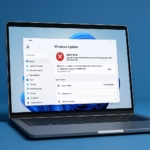If your Microsoft Store refuses to download or install apps, you’re not alone. Many Windows 10 and 11 users have faced this frustrating issue — the Store either gets stuck on “pending,” shows an error, or fails without any explanation.
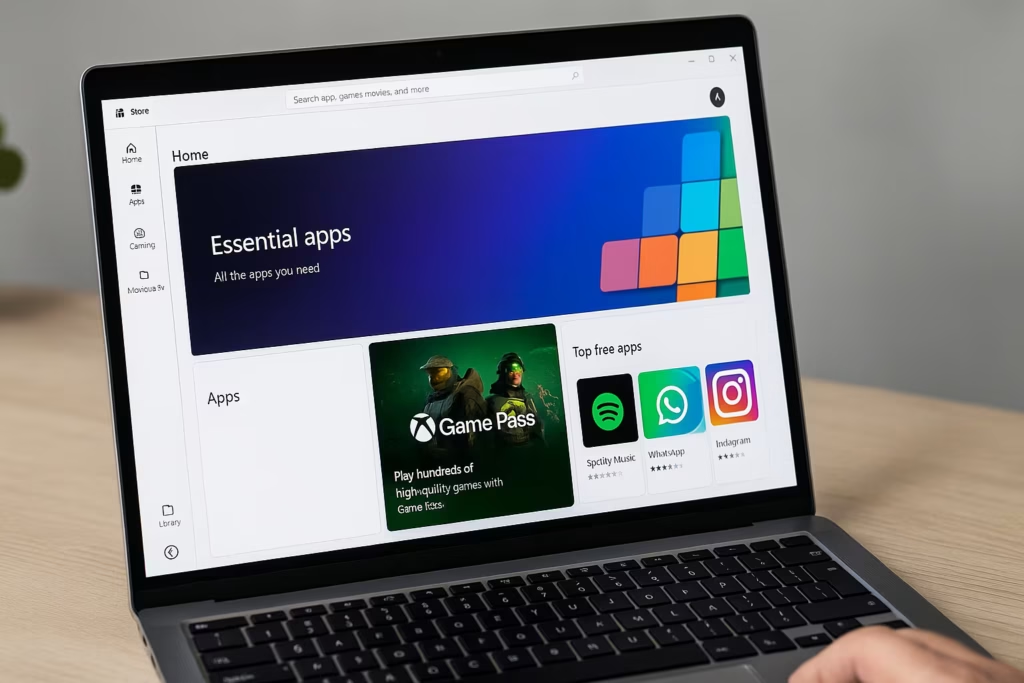
1. Check the Basics First
Before trying advanced methods, rule out the simple stuff:
- Stable Internet: Make sure your Wi-Fi or Ethernet connection is active and stable.
- Correct Date & Time: Go to Settings → Time & Language → Date & Time, and enable automatic time and time zone.
- Signed-In Account: Confirm you’re logged into the Store with your Microsoft account.
- Free Storage: Check that your system drive (usually C:) has enough free space.
2. Run the Microsoft Store Troubleshooter
Windows has a built-in troubleshooter that can automatically detect and fix Store-related issues.
Steps:
- Open Settings → System → Troubleshoot → Other troubleshooters.
- Scroll down to Windows Store Apps.
- Click Run and follow the on-screen instructions.
- Restart your PC after it finishes.
This tool resets certain permissions and clears temporary files that may block downloads.
3. Clear the Microsoft Store Cache
A corrupted Store cache is a common reason apps fail to install.
To clear it:
- Press Win + R to open the Run dialog.
- Type wsreset.exe and press Enter.
- A command prompt window will appear briefly, then the Store will reopen automatically.
Now, try downloading an app again.
4. Repair or Reset the Microsoft Store App
If clearing the cache doesn’t work, repair the app from Windows settings.
Here’s how:
- Go to Settings → Apps → Installed apps (or Apps & Features on Windows 10).
- Scroll down to Microsoft Store.
- Click Advanced options.
- Select Repair first.
- If the problem persists, choose Reset.
This reinstalls the app’s internal data without affecting your installed applications.
5. Run SFC and DISM Scans
Corrupted Windows system files can block Microsoft Store operations.
Run these commands in an elevated Command Prompt (Admin):
sfc /scannowWhen done, run this next:
DISM /Online /Cleanup-Image /RestoreHealthThese commands repair damaged system files and restore critical Store dependencies.
6. Re-register or Reinstall Microsoft Store
If the Store app is severely corrupted, re-register it using PowerShell.
Steps:
- Open Windows PowerShell (Admin).
- Paste the command below and press Enter:
Get-AppXPackage *WindowsStore* -AllUsers | Foreach {Add-AppxPackage -DisableDevelopmentMode -Register "$($_.InstallLocation)\AppXManifest.xml"}- Restart your PC afterward.
This will reinstall the Microsoft Store without affecting your personal files.
7. Check Windows Update and Background Services
The Microsoft Store relies on several Windows services to download apps.
Do this:
- Go to Settings → Windows Update → Check for updates and install any pending updates.
- Press Win + R, type services.msc, and ensure the following are running and set to Automatic:
- Windows Update
- Background Intelligent Transfer Service (BITS)
- Storage Service
If any are disabled, right-click → Properties → Startup type → Automatic → Start.
8. Verify Region and Pending Downloads
- Open the Microsoft Store → Library → Get updates.
Cancel or resume any stuck downloads. - Check your Region settings:
Settings → Time & Language → Region → Set your actual country.
Incorrect region settings sometimes block certain app downloads.
9. Turn Off VPN or Proxy Temporarily
VPNs or proxies can interfere with the Store connection.
- Disable any VPN, proxy, or network filtering tools and try again.
- Restart your router for a clean connection.
10. Create a New User Profile (If Nothing Works)
Sometimes the issue is tied to a corrupted Windows profile.
- Go to Settings → Accounts → Other users → Add account.
- Sign in with a new or existing Microsoft account.
- Open Microsoft Store under that profile and try downloading apps.
If it works, your original profile may need to be recreated or reset.
11. Reset Windows (Last Resort)
If none of the above helps, you may have deep OS corruption.
Go to Settings → System → Recovery → Reset this PC → Keep my files.
This will reinstall Windows while keeping personal data intact.
Read More
- How to Fix Windows 10 Commercial Device Error and Missing ESU Enroll Option
- How to Fix MSI Raider GE78 HX Scratching Noise and Freezing Issues in Windows 11
- How to Fix Windows 11 Update Error 0x800f0983 (KB5066835 – October 2025 Cumulative Update)
- Fix: Windows 10 “Email Already in Use” When Switching to Microsoft Account
If you see a specific error code (like 0x80070005, 0x801901F4, or 0x803F7000), note it down — that code can help pinpoint the exact cause (permissions, update, or account issue).