The recent Windows 11 24H2/25H2 update introduced a strange issue where the Snipping Tool stops saving screenshots automatically, even when all the auto-save settings are enabled. Users report that screenshots copy to the clipboard, but the PNG file never appears in the Screenshots folder. In some cases, screen recordings work while screenshots do not.
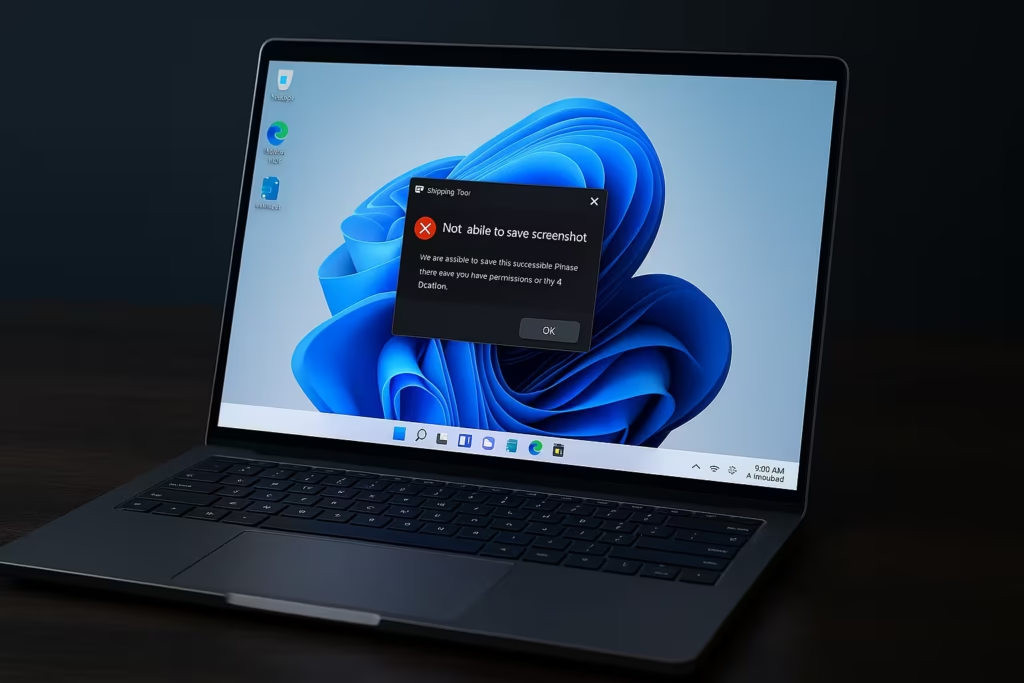
Why Snipping Tool Stops Saving Screenshots After the Update
Windows 11’s update affects how Snipping Tool interacts with the user profile folders and clipboard handlers. The issue is typically caused by one of these:
- Snipping Tool app corruption after update.
- Incorrect or broken registry path for the Screenshots folder.
- Conflicts with clipboard managers such as Ditto.
- HDR Screenshot Corrector causing save failures.
- OneDrive or redirected Pictures folder misconfiguration.
Because the problem appears after the 24H2/25H2 update even with correct settings, you must fix the underlying configuration, not just toggle Snipping Tool options.
Fix 1: Repair and Reset Snipping Tool
Start with the official Microsoft-recommended repair method.
- Open Settings.
- Go to Apps → Installed Apps.
- Search for Snipping Tool.
- Open Advanced Options.
- Click Repair.
- After repair completes, click Reset.
Restart Snipping Tool and capture a quick screenshot to check if it saves automatically.
Fix 2: Check the Registry Screenshot Folder Path
If Windows cannot locate your Screenshots directory, Snipping Tool silently fails to save the file.
- Press Win + R, type
regedit, and press Enter. - Turn on the Address Bar in the menu if it’s disabled.
- Paste this path:
HKEY_CURRENT_USER\SOFTWARE\Microsoft\Windows\CurrentVersion\Explorer\User Shell Folders- Verify these registry keys:
| Registry Key | Correct Value |
|---|---|
{B7BEDE81-DF94-4682-A7D8-57A52620B86F} | %USERPROFILE%\Pictures\Screenshots |
My Pictures | %USERPROFILE%\Pictures |
If the value points to OneDrive, an old drive letter, or a missing folder, update it.
- Close Registry Editor.
- Restart Windows Explorer using this command:
taskkill /f /im explorer.exe & start explorer.exeSnipping Tool should save screenshots normally after this correction.
Fix 3: Disable or Uninstall Ditto (Most Common User-Reported Fix)
A growing number of Windows 11 users confirm that Ditto clipboard manager breaks Snipping Tool’s auto-save feature in 25H2.
If you use Ditto:
- Close Ditto completely from the system tray.
- Try taking a screenshot using Snipping Tool.
- If it works, reopen Ditto and disable clipboard monitoring related to Windows Snip.
To permanently fix the conflict:
- Adjust Ditto settings to reduce clipboard override
or - Uninstall Ditto if the issue persists
This resolves the problem instantly for many users.
Fix 4: Turn Off HDR Screenshot Color Corrector
Windows 11 includes a color correction tool for HDR monitors. Unfortunately, this feature occasionally causes save failures.
- Open Snipping Tool.
- Open Settings.
- Disable HDR screenshot colour corrector.
- Test again.
This is a rare fix but applies to some HDR-enabled laptops.
Fix 5: Ensure OneDrive Isn’t Blocking the Screenshots Folder
If your Pictures folder is under OneDrive, the Screenshots folder may become:
- read-only
- un-synced
- missing
- temporarily locked
Do this:
- Open File Explorer.
- Navigate to Pictures → Screenshots.
- Make sure the folder exists.
- Right-click > Properties > ensure it is not Read-only.
- If the folder is missing, recreate it manually.
Restart Snipping Tool and check again.
Fix 6: Create a New Screenshots Folder
If nothing works, reset the folder manually.
- Go to Pictures.
- Create a new folder named Screenshots.
- Open Snipping Tool > Settings.
- Set the save location again.
- Test with a new capture.
This refreshes Windows’ internal path mapping and ends the issue for many PCs.
When to Consider a Windows Repair
If Snipping Tool still refuses to save automatically after:
- Reset
- Registry fix
- Disabling Ditto
- Fixing OneDrive
- Folder recreation
…then your user profile might be corrupted by the update.
Run:
sfc /scannowand then:
DISM /Online /Cleanup-Image /RestoreHealthReboot and test again.
Read More:
- How to Reinstall OneDrive on Windows 11
- How to Recover BitLocker Key After BIOS update
- How to Restrict Domain Logins to Windows 11 24H2 or Higher
- How to Fix “Connection to Server Not Supporting” in Windows 11
- Fix: Can’t Turn On Network Discovery in Windows 11? Here’s How
- Fix “Something Happened to Your PIN” Windows Sign-In Error
- Fix Azure Login Error AADSTS5000225: “Sorry, We’re Having Trouble Verifying Your Account”
Snipping Tool issues after major Windows updates aren’t new, but the 24H2/25H2 bug appears more widespread. In most cases, one of these three fixes will solve it immediately:
- Repair + Reset
- Fix registry path
- Disable Ditto clipboard manager
If you want, you can share a screenshot of your User Shell Folders registry page, and we’ll pinpoint the exact broken value for your system.

