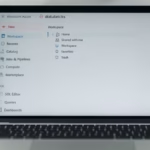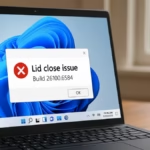If your Microsoft Business Account gets locked, you may lose access to Teams, Outlook, OneDrive, or even your company’s Microsoft 365 Admin Center. This issue usually happens because of suspicious activity, failed login attempts, or MFA verification problems.
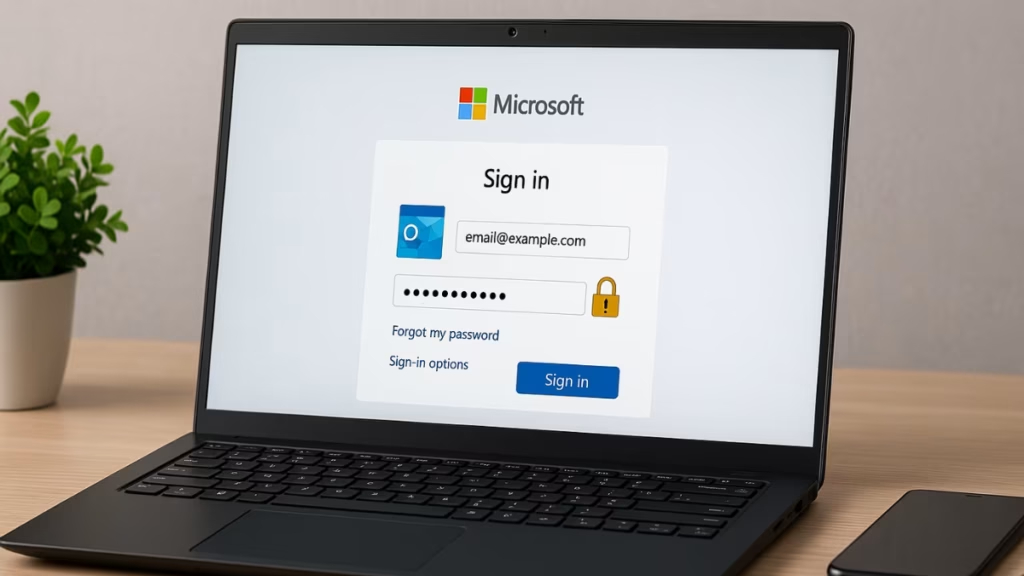
Why Microsoft Business Accounts Get Locked
Microsoft may temporarily block access for several reasons:
- Multiple failed sign-in attempts.
- Suspicious login activity from unknown locations.
- Incorrect password reset attempts.
- Problems with multi-factor authentication (MFA).
- Admin security policies in your organization.
How to Fix Locked Microsoft Business Account
1. Confirm the Correct Login Portal
Make sure you’re signing in at the right place:
- Microsoft 365 Admin Center (for admins).
- Microsoft Office Portal (for Outlook, Teams, OneDrive).
Trying to log in at the wrong portal may trigger repeated errors.
2. Reset Your Password
- Visit the Microsoft password reset page.
- Select Work or School account.
- Enter your registered email and follow the reset steps.
- If you don’t get a reset email or SMS, confirm your recovery details with your IT admin.
3. Check Multi-Factor Authentication (MFA)
- Make sure your phone number and Microsoft Authenticator app are up to date.
- If codes don’t arrive:
- Remove and re-add the account in the Authenticator app.
- Try other MFA options (SMS, call, or backup email).
- Check if your admin has disabled or reset MFA policies.
4. Wait for Temporary Lockouts to Expire
If your account is locked due to multiple failed attempts, Microsoft may auto-unlock it within 15–30 minutes. Avoid retrying too often, as each failed attempt can reset the timer.
5. Clear Browser & Authenticator Cache
Sometimes cached login tokens cause repeated errors.
- Clear your browser cookies and cache.
- Restart the browser and sign in again.
- If using the Authenticator app, reinstall it and re-add your business account.
6. Unlock Through the Admin Center
If you are an Admin of the tenant:
- Log in at admin.microsoft.com.
- Navigate to Users > Active Users.
- Select the locked account.
- Under Account, click Unblock sign-in.
- Save changes.
If you are not an admin, you must contact your company’s IT administrator.
7. Use Microsoft Account Recovery Form
If all else fails and you cannot verify via MFA:
- Go to Microsoft Account Recovery.
- Enter your locked account email.
- Provide past details like billing info, contacts, or previous passwords.
- Microsoft will review and may restore access after verification.
8. Contact Microsoft Support
If nothing works, escalate directly:
- Submit a case at Microsoft 365 Support.
- Or call Microsoft Business Support (phone varies by region).
- Be ready to provide:
- Your account email.
- Subscription/payment details.
- Proof of business ownership if required.
Best Practices to Stop Microsoft Business Account Lock Issues
- Register at least two MFA methods (Authenticator + SMS/Call).
- Keep recovery details updated (alternate email + phone number).
- Enable Self-Service Password Reset (SSPR) for quick recovery.
- Avoid repeated wrong login attempts—pause before retrying.
With these steps, you can fix a locked Microsoft Business Account quickly and reduce the chance of it happening again.