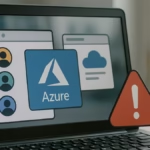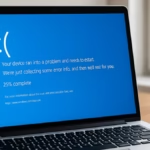The “Kernel Security Check Failure” blue screen error in Windows 11 can suddenly appear while using Photoshop, often crashing your workflow. This BSOD (Blue Screen of Death) is usually linked to outdated drivers, memory corruption, or system file issues. Since Photoshop heavily relies on your GPU and system resources, even minor conflicts can trigger this error.
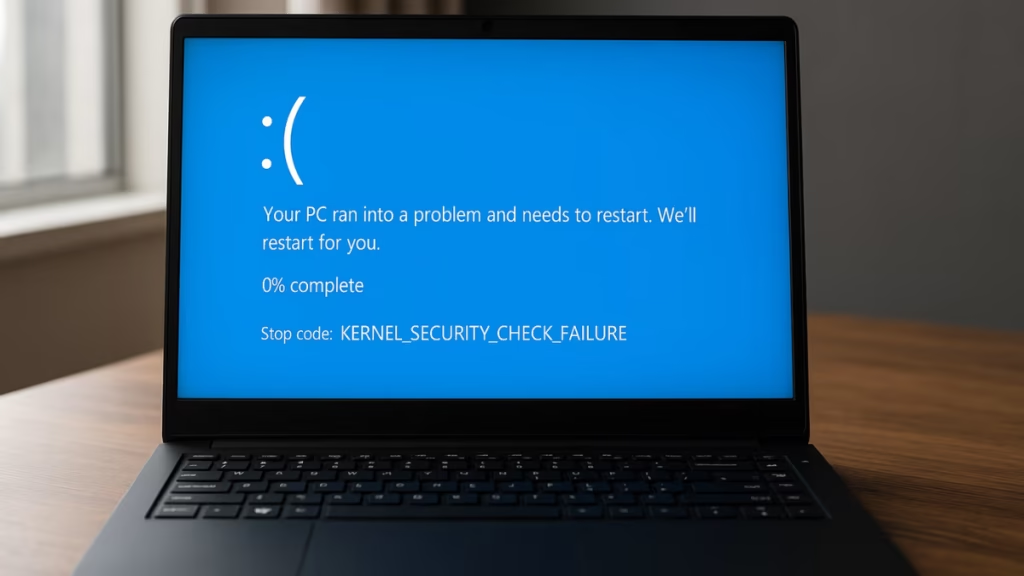
Common Causes of Kernel Security Check Failure in Photoshop
Before jumping into solutions, here’s why this error happens:
- Outdated or faulty GPU drivers
- Photoshop GPU acceleration conflicts (e.g.,
sniffer.exe) - Corrupted system files or memory errors
- Disk issues or storage corruption
- Windows 11 update bugs
- Incompatible Photoshop build or plugins
- Overclocking instability or outdated BIOS
1. Update Photoshop to the Latest Version
Before diving into system tweaks, make sure you’re running the latest Photoshop build. Adobe frequently releases fixes for GPU compatibility and stability.
- Update via the Creative Cloud Desktop App.
- Restart and test Photoshop after updating.
2. Start Photoshop in Safe Mode
Boot Windows into Safe Mode and launch Photoshop.
- Press Win + I → Update & Security → Recovery → Restart now.
- Choose Troubleshoot → Advanced Options → Startup Settings → Restart.
- Select Safe Mode.
If Photoshop runs fine here, the problem is linked to third-party drivers or software.
3. Update or Roll Back GPU Drivers
Photoshop relies heavily on GPU acceleration.
- Update Driver:
- Roll Back Driver (if issue started after update):
- Device Manager → GPU Properties → Driver tab.
- Click Roll Back Driver.
Nvidia users in particular reported this BSOD after certain updates — rolling back often fixes it.
4. Move or Delete sniffer.exe
Inside Photoshop’s install folder, you’ll find sniffer.exe or sniffer_gpu.exe. This tool checks GPU compatibility but is known to trigger this BSOD.
- Navigate to:
C:\Program Files\Adobe\Adobe Photoshop [version] - Locate
sniffer.exeorsniffer_gpu.exe. - Move it to Desktop (or delete, but keep a backup).
Note: This disables Photoshop’s GPU detection. Some GPU features won’t work, but crashes may stop.
5. Disable GPU Acceleration in Photoshop
Another GPU-related fix:
- Open Photoshop → Edit → Preferences → Performance.
- Uncheck Use Graphics Processor.
- Restart Photoshop.
6. Force Photoshop to Use Your Dedicated GPU
If you have both integrated and dedicated graphics:
- Open Nvidia Control Panel → Manage 3D Settings.
- Under Program Settings, select Photoshop.
- Choose High-performance Nvidia processor.
- Apply changes and restart Photoshop.
7. Run System File & Disk Checks
Kernel errors may come from corrupted files or storage problems.
- System File Checker (SFC):
sfc /scannow- DISM Tool (advanced repair):
DISM /Online /Cleanup-Image /RestoreHealth- Disk Check:
chkdsk C: /f /rRun these in Command Prompt (Admin) and restart after each.
8. Test Memory with Windows Memory Diagnostic
Bad RAM can trigger BSODs.
- Press Win + R → mdsched.exe → Restart now.
- Let Windows scan memory for errors.
9. Disable Dedicated GPU (Fallback Fix)
If nothing works, disable your dedicated GPU and run Photoshop on integrated graphics:
- Device Manager → Display adapters → Right-click GPU → Disable device.
- Launch Photoshop.
10. Switch to 32-bit Photoshop
Some users found the error only affects the 64-bit build. Installing the 32-bit version can be a temporary fix (with some performance trade-offs).
- Uninstall 64-bit Photoshop.
- Reinstall 32-bit version via Creative Cloud.
11. Update Windows, BIOS, and Chipset Drivers
- Go to Settings → Windows Update → Check for updates.
- Visit your motherboard manufacturer’s site → Install the latest BIOS and chipset drivers.
This ensures Windows 11 and Photoshop run with proper hardware compatibility.
12. Reset Overclocking Settings
If your CPU, GPU, or RAM is overclocked, reset everything to default in BIOS/UEFI. Overclocking instability often causes kernel BSODs.
13. Check Event Viewer Logs
To find the root cause:
- Press Win + X → Event Viewer.
- Go to Windows Logs → System.
- Look for Critical/Errors around the time of the crash.
The Kernel Security Check Failure in Photoshop on Windows 11 usually comes down to GPU driver issues. The most effective fixes are:
- Updating or rolling back GPU drivers
- Moving/deleting
sniffer.exe - Disabling GPU acceleration
For stubborn cases, run system checks (sfc, dism, chkdsk), update BIOS, and reset overclocking. If needed, switch to the 32-bit Photoshop build as a last resort.