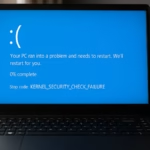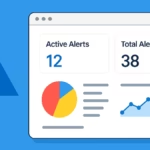When your Windows 11 PC runs into a Blue Screen of Death (BSOD) or app crash, the system generates a dump file. This file records what happened at the moment of the crash and helps diagnose the problem. In this guide, we’ll walk you through how to find Windows 11 dump file location, enable it, and analyze it for troubleshooting.
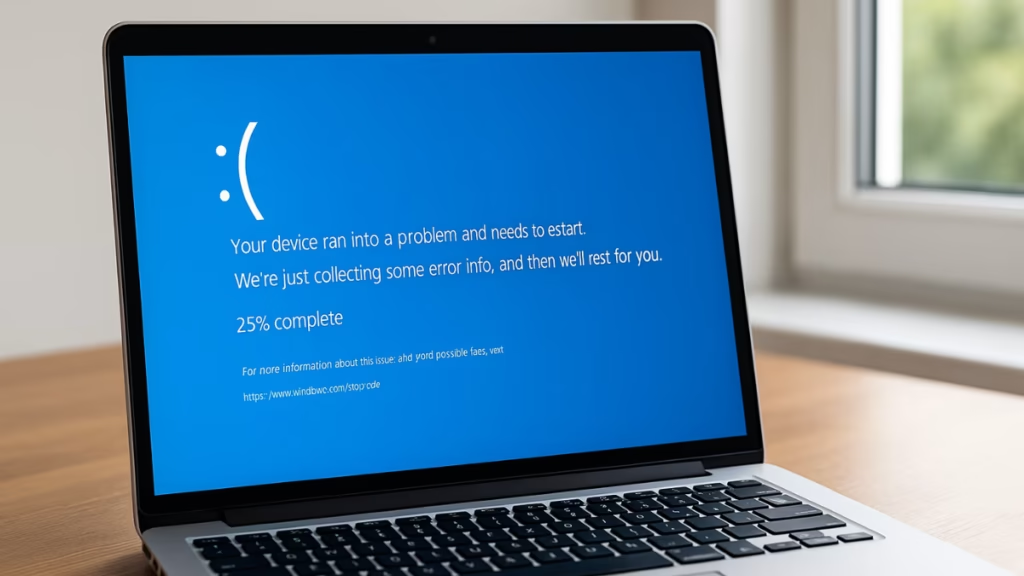
Windows 11 Dump File Locations
Depending on the type of dump, you’ll find them here:
- System Crash Dump (full/automatic):
C:\Windows\MEMORY.DMP- Mini Dump Files (smaller per-crash dumps):
C:\Windows\Minidump\- Application Crash Dumps:
C:\Users\<YourUsername>\AppData\Local\CrashDumps\If these files don’t exist, dump creation may be disabled.
Step 1: Enable Dump File Creation
- Press Win + R, type:
sysdm.cpland press Enter. - In System Properties, open the Advanced tab.
- Under Startup and Recovery, click Settings.
- In the System failure section:
- Enable Write debugging information.
- Choose a dump type:
- Small memory dump (256 KB): Saves in
C:\Windows\Minidump. - Kernel memory dump: Larger, focuses on kernel data.
- Complete memory dump: Full RAM snapshot, requires a pagefile as large as RAM.
- Small memory dump (256 KB): Saves in
- Confirm the Dump file path, then click OK.
Step 2: Access Dump Files Quickly
- Mini Dumps:
Press Win + R, type:
%SystemRoot%\Minidump- Full Dumps:
C:\Windows\MEMORY.DMP- App Dumps:
C:\Users\<YourUsername>\AppData\Local\CrashDumpsStep 3: Analyze Dump Files
Once you’ve located dump files, the next step is understanding what caused the crash. You can analyze them using either beginner-friendly tools or the official Microsoft debugger:
Beginner-Friendly Tools (Third-Party)
- BlueScreenView (NirSoft): Free, lightweight tool that scans your Minidump folder and highlights the driver/module likely responsible for the BSOD.
- WhoCrashed (Resplendence): Creates easy-to-read crash reports, showing which driver or process may have triggered the error.
Advanced (WinDbg)
- Download and install WinDbg from the Microsoft Store.
- Open it → File > Start Debugging > Open Dump File.
- Select your dump file (e.g.,
C:\Windows\MEMORY.DMP). - In the command box, type:
!analyze -vand press Enter. - Look for:
- MODULE_NAME → driver or process causing the crash.
- FAILURE_BUCKET_ID → error category for searching online solutions.
Step 4: Fix When Dump Files Are Not Created
If you don’t see any dump files:
- Check Page File Settings
- Go to System Properties → Advanced → Performance → Settings → Advanced → Virtual memory.
- Make sure Automatically manage paging file size is turned on.
- Ensure Enough Disk Space
- Keep at least 25% free on the system drive.
- Check Registry Keys
- Open Registry Editor and go to:
HKEY_LOCAL_MACHINE\SYSTEM\CurrentControlSet\Control\CrashControl - Ensure CrashDumpEnabled is set correctly:
0= Disabled1= Complete dump2= Kernel dump3= Small dump
- Open Registry Editor and go to:
- Check Permissions
- The system must have permission to write to
C:\Windows.
- The system must have permission to write to
Step 5: Delete Dump Files (Free Up Space)
Dump files can be large. To safely remove them:
- Using Settings:
- Go to Win + I → System → Storage → Temporary files.
- Check System error memory dump files → Click Remove files.
- Using Disk Cleanup:
- Search for Disk Cleanup → Run.
- Select drive C: → Clean up system files → Tick System error memory dump files → OK.
- Using Command Prompt (Admin):
del /f /s /q %systemroot%\memory.dmpStep 6: Repair System Files (Instead of Paid Tools)
Sometimes BSODs are due to corrupt system files. Use Windows built-in tools:
- System File Checker (SFC):
sfc /scannow- Deployment Imaging and Servicing Management (DISM):
DISM /Online /Cleanup-Image /RestoreHealthThese commands scan and repair missing or damaged Windows system files.
Common BSOD Errors and Dump Usage
- DRIVER_IRQL_NOT_LESS_OR_EQUAL → Usually driver issues. Dump shows which one.
- MEMORY_MANAGEMENT → Faulty RAM or memory corruption.
- SYSTEM_SERVICE_EXCEPTION → Problematic driver or update.
- PAGE_FAULT_IN_NONPAGED_AREA → Bad RAM or driver accessing wrong memory.
Dumps help identify the exact driver or module responsible.