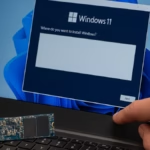If your system feels slower or certain older apps don’t work properly on Windows 10, you might be tempted to go back to the classic Windows 7 experience. While Microsoft no longer supports Windows 7, it’s still possible to run it safely — provided you plan carefully.
![How to Downgrade from Windows 10 to Windows 7 [Complete Step-by-Step Guide]](https://winfix.fdaytalk.com/wp-content/uploads/2025/10/frf45-2025-10-08T134945.865-1024x576.avif)
This guide explains all working methods to downgrade from Windows 10 to Windows 7, including rollback, clean install, dual-boot, and virtual machine setup. Every step and fix is covered for BIOS, UEFI, NVMe, drivers, and activation.
Before You Begin
Downgrading is not a single-click rollback; it requires preparation. Follow this checklist first:
- Backup all data: Create a full system image of your Windows 10 drive and a separate backup of documents.
- Use the 3-2-1 backup rule: 3 copies, 2 types of media, 1 stored off-site.
- Get your Windows 7 product key: Find it on the COA sticker or from your old system.
- Download drivers: Store chipset, LAN/WLAN, GPU, NVMe, and USB 3.x drivers on a second USB stick.
- Check firmware: Disable Secure Boot, enable Legacy/CSM if needed.
- Confirm hardware support: Some modern CPUs, SSDs, and Wi-Fi chips no longer have Windows 7 drivers.
- Decide your approach:
- Rollback (if within 10 days)
- Clean install
- Dual-boot
- Virtual machine (recommended for safety)
Method 1: Roll Back Using Windows 10’s “Go Back” Option (Within 10 Days)
If you upgraded from Windows 7 to 10 within the past 10 days, Windows keeps the old system image.
Steps
- Go to Settings → Update & Security → Recovery.
- Under Go back to Windows 7, click Get Started.
- Choose a reason and follow the prompts.
- After reboot, Windows restores the old setup.
If Option Missing: When “Go Back” is greyed out, the rollback files (Windows.old, $Windows.~BT) are gone — continue with Method 2.
Method 2: Clean Install Windows 7 (Manual Downgrade)
Use this when rollback isn’t available or you want a fresh start.
Step 1: Prepare Installation Media
- Download a legitimate Windows 7 ISO (Home Premium or Pro).
- Use Rufus to make a bootable USB (8–16 GB).
- Integrate USB 3.x and NVMe drivers if your PC lacks USB 2.0 ports.
Step 2: Adjust BIOS/UEFI
- Press F2/F12/Del at startup to open firmware.
- Disable Secure Boot.
- Enable Legacy/CSM Boot.
- Set the USB drive as the first boot device.
Step 3: Handle Disk Layout
- Boot from the USB installer.
- When asked where to install, choose Custom (Advanced).
- If you see an error about GPT/MBR mismatch:
- For UEFI + 64-bit Win 7, keep GPT (advanced users), or
- Convert to MBR and install in Legacy mode.
- Delete or format the Windows 10 partition (after verifying your backup).
Step 4: Installation & Activation
- Proceed through setup.
- If keyboard or mouse stop responding, plug into a USB 2.0 port or install USB 3.x drivers manually.
- After reaching desktop: install chipset → storage/NVMe → GPU → LAN/WLAN drivers.
- Activate using your Windows 7 product key (use phone activation if online fails).
Step 5: Secure & Update
- Turn on the built-in firewall.
- Create a Standard User account for daily use.
- Run Windows Update once to apply final roll-ups, then disable automatic updates.
- Install antivirus/firewall if you plan limited online use.
- Create a system image of this stable build.
See also: How to Enable and Access Windows 11 Dump File Location Easily
Method 3: Dual-Boot Windows 10 and Windows 7
This allows you to keep Windows 10 for modern apps while still running legacy software on Windows 7.
- In Windows 10, open Disk Management and shrink the main partition by 50–100 GB.
- Create a new NTFS partition for Windows 7.
- Boot the Windows 7 installer and select the new partition.
- Finish installation — it may overwrite the bootloader.
- If Windows 10 disappears from the boot menu, repair startup with a Windows 10 USB or rebuild BCD via Command Prompt.
- After setup, install all necessary drivers.
- Keep separate data partitions for each OS and avoid writing to the other system’s drive.
Method 4: Run Windows 7 in a Virtual Machine (Recommended)
If your primary goal is legacy app compatibility, a VM is the safest choice.
Steps
- Enable VT-x/AMD-V in BIOS/UEFI.
- Install a trusted virtualization platform (Hyper-V, VirtualBox, VMware Workstation).
- Create a new VM:
- 2–4 CPU cores, 4–8 GB RAM, 60–120 GB virtual disk.
- Mount the Windows 7 ISO as a virtual DVD.
- Complete the installation, then install Guest Additions/VM Tools.
- Activate with your key.
- Limit network access or set to Host-Only/LAN mode for safety.
VM mode avoids driver issues, keeps Windows 10 intact, and allows snapshots for quick recovery.
Troubleshooting: Common Downgrade Problems & Fixes
| Issue | Cause | Fix |
|---|---|---|
| Keyboard/Mouse not working in setup | Missing USB 3.x drivers | Use USB 2.0 ports or inject USB 3.x drivers |
| No SSD detected | No NVMe driver | Load NVMe driver manually or slipstream into ISO |
| “Required driver missing” error | Storage controller mismatch | Recreate USB installer or use different tool |
| Activation fails | Wrong edition key or OEM lock | Use phone activation or match edition |
| Windows Update stuck | Service obsolete | Apply final roll-up once then disable auto-update |
| No network adapter | Missing NIC/WLAN driver | Install vendor driver from second USB |
| Boot errors after install | UEFI/MBR mode conflict | Match firmware mode and disk layout |
How to Protect Windows 7 After a Clean Install
- Use a Standard (non-admin) account.
- Enable User Account Control (UAC) and the built-in firewall.
- Keep system offline or behind a router if possible.
- Avoid installing unnecessary apps or random browser updates.
- Perform weekly image backups (or VM snapshots).
- Document your configuration (BIOS settings, drivers, ISO hashes) for reproducibility.
FAQs
Q. Can I downgrade without losing data?
Not safely. You must either dual-boot or perform a clean install. Always back up first.
Q. Is Windows 7 safe to use online in 2025?
No — it’s out of support. Use strict firewalls or keep it offline.
Q. Will new laptops run Windows 7?
Mostly no. Many new CPUs, chipsets, and Wi-Fi modules lack drivers. Use a VM instead.
Q. What about UEFI and Secure Boot?
Disable Secure Boot and enable Legacy/CSM mode for MBR installs. Stay consistent between firmware mode and disk layout.
Q. Can I still activate Windows 7?
Yes, if you have a valid unused product key. OEM keys may be hardware-locked.
Q. Why can’t the installer see my SSD?
Windows 7 lacks native NVMe drivers. Add them during setup or rebuild the installer with NVMe support.
You can still downgrade from Windows 10 to Windows 7 safely — but it requires planning. For most users, a virtual machine offers the ideal balance of compatibility and security. If you opt for a clean install, follow BIOS and driver steps carefully, keep a backup, and limit internet exposure.
With these fixes, you can continue using legacy software on Windows 7 without compromising modern stability.

![ServerFarmCreationNotAllowed Azure Fix: Unable to Create App Service Plan [Complete Guide]](https://winfix.fdaytalk.com/wp-content/uploads/2025/10/frf45-2025-10-08T141748.432-150x150.avif)