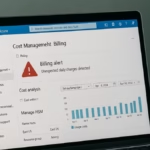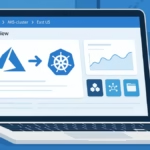Many Azure users face a confusing issue where their subscription suddenly shows “Billing ID: Unknown” — preventing them from adding or updating payment methods. This typically happens after free credits expire, or when a subscription created under Microsoft credits fails to migrate properly to the user’s billing profile.
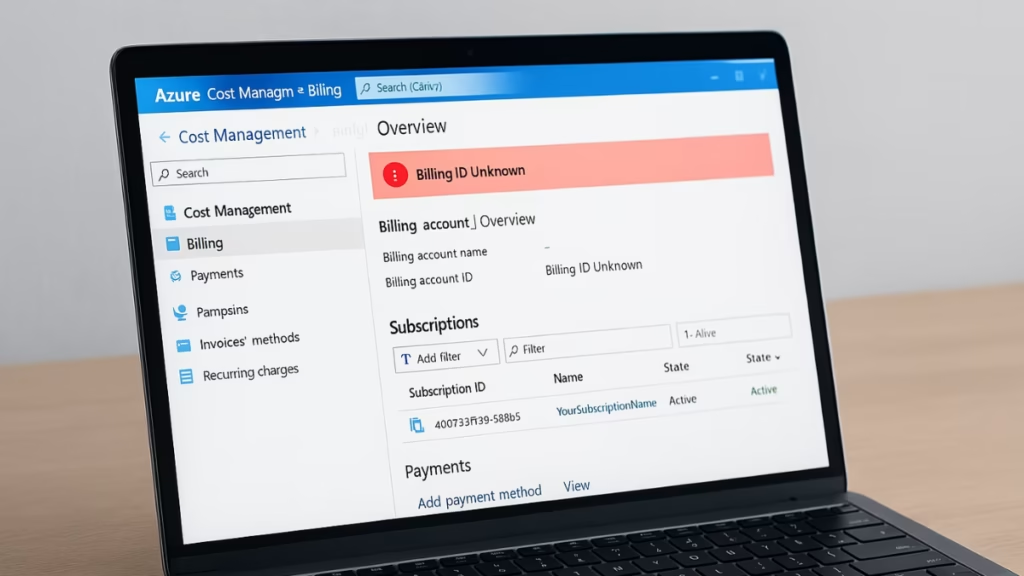
If you’re unable to pay overdue invoices or reactivate your subscription due to this missing billing link, here’s a complete fix guide.
Why Azure Shows “Billing ID Unknown”
This error usually means your Azure subscription is still linked to an inactive or internal billing profile that no longer exists. Common causes include:
- You received free Azure credits (e.g., startup program, Visual Studio, or internal testing) under a Microsoft-managed billing profile.
- When credits expired, the subscription didn’t transfer to your organization’s billing account.
- An overdue bill is locked to the “unknown” billing profile.
- Azure Portal blocks new payment methods because there’s no active billing profile associated.
As a result, you can’t pay the outstanding amount or even move resources to a new subscription until this linkage is repaired.
Step-by-Step Fix: Reassign Billing Profile and Restore Payment Access
Follow these verified steps to fix the “Billing ID Unknown” issue in Azure:
1. Check Subscription Ownership and Directory
- Go to your Azure Portal → Subscriptions → select the affected subscription.
- Under Properties, check:
- Directory name
- Subscription ID
- Billing Account ID
If it says “Unknown”, your subscription is still owned by Microsoft’s internal billing system.
Fix: Move the subscription to your organization’s active tenant:
- Navigate to Subscriptions → Change directory → Select your primary tenant.
- Confirm and complete the move.
This ensures your subscription can connect to your organization’s billing account.
2. Verify Billing Account Permissions
Go to Cost Management + Billing → Billing profiles → Access Control (IAM).
Make sure your account has:
- Billing Account Owner, or
- Billing Account Contributor role.
If you don’t, ask your Global Admin to add you:
- Go to Billing Account → Roles → Add User.
- Assign the Billing Account Contributor role.
Without this role, you cannot attach or manage billing profiles for subscriptions.
3. Reassign the Subscription to a Valid Billing Profile
Now re-link the affected subscription to your billing profile:
- Go to Azure Portal → Subscriptions → Select the subscription.
- Click “Transfer billing ownership.”
- Choose your Billing Account → Billing Profile → Invoice section.
- Confirm the transfer.
If the dropdown is blank, it means Azure can’t detect your billing account yet.
Alternate Fix (Using CLI):
Run this command in Azure CLI to manually update the billing profile:
az account subscription update --name "YourSubscriptionName" --billing-profile "xxxx-xxxx-xxxx"Replace xxxx-xxxx-xxxx with your valid Billing Profile ID (found under Cost Management → Billing Profiles).
4. If You Can’t Add a Payment Method
If the portal says “Cannot add payment method — Billing ID Unknown”, it means Azure doesn’t know where to assign your payment.
Here’s what to do:
- Create a new Billing Profile
- Go to Cost Management + Billing → Billing Profiles → Create new.
- Fill out details like country, address, and tax info.
- Contact Azure Billing Support (not Technical Support):
- Visit: Azure Billing Support Request
- Choose Billing → Subscription Management.
- Explain that your subscription is stuck under ‘Unknown Billing ID’ and cannot accept payment.
- Provide:
- Subscription ID
- Desired Billing Account ID
- Screenshot of error
- Ask them to manually reassign the subscription to your valid billing profile. This request usually goes to the Microsoft Commerce Engineering team, who can repair the broken billing linkage.
5. Clear Overdue Bills and Reactivate the Subscription
Once your subscription is linked to a valid billing profile:
- Go to Cost Management + Billing → Invoices → Unpaid invoices.
- Pay the outstanding invoice normally with your saved card or bank account.
If your subscription is deactivated, the billing team will:
- Cancel the old invoice under the invalid profile, and
- Reissue it under your new billing account.
After payment, your subscription will automatically reactivate within 24–48 hours.
6. Verify the Fix
Once the billing linkage is repaired, confirm everything is working:
- Go to: Azure Billing Portal
- Check:
- Your Billing Account ID and Billing Profile ID are visible.
- Payment methods can be added successfully.
- Cost Management reports are generating again.
You should also receive an email confirming your billing ownership transfer.
Additional Fixes (For Edge Cases)
If your case doesn’t match the above scenarios, check these situations:
A. For Enterprise or CSP Subscriptions
If your subscription came through a Cloud Solution Provider (CSP) or Enterprise Agreement, only the provider’s admin can reassign the billing.
Contact them directly and request:
“Please re-link my subscription [ID] to the organization’s active billing profile under my tenant.”
B. For Microsoft Partner or Startup Credits
If your $5000 Azure credits came via Microsoft for Startups or a promotional offer:
- These subscriptions cannot always convert directly to Pay-As-You-Go.
- Microsoft may need to migrate your resources to a new subscription under your own billing account.
You can request a manual resource migration in the support ticket.
Technical Verification (Optional)
If you prefer checking programmatically:
- Open Azure CLI or PowerShell.
- Run:
az billing account list
az account show- Compare the Billing Account ID values.
- If your subscription’s billing account is missing, that confirms the “unknown” state.
How to Avoid the Azure Billing ID Unknown Issue in Future
To avoid this issue in the future:
- Always link new subscriptions to your active billing profile immediately after creation.
- Review Cost Management → Billing Accounts every few months.
- If you receive Microsoft-sponsored credits, verify billing transfer before credits expire.
See also: Fix Azure HSM Pool Billing: How to Stop Unexpected Charges and Request Refund
If your Azure subscription is showing “Billing ID Unknown”, don’t panic — it’s fixable. This issue is usually caused by a broken billing relationship between your tenant and Microsoft’s internal system. By transferring your subscription to the correct billing account and profile, and asking support to migrate unpaid invoices, you can restore access and resume payments without losing data or resources.