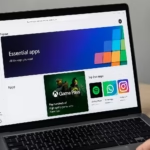Backing up your Azure SQL Managed Instance (MI) is crucial for disaster recovery and migration scenarios. While Azure automatically provides continuous backups, sometimes you’ll need a manual full backup (.bak file) — for example, when migrating to another environment or keeping an offline archive.

How Azure SQL Managed Instance Handles Backups
Azure SQL Managed Instance supports native BACKUP/RESTORE operations only to Azure Blob Storage (URL). You can’t back up to local disks or file shares — instead, the .bak file is written directly to a Blob Storage container in your Azure Storage Account.
You have two options to authenticate and connect the Managed Instance to the container:
- Using a Shared Access Signature (SAS token), or
- Using a Managed Identity (recommended for enterprise environments)
Prerequisites
Before starting, make sure you have:
- An Azure SQL Managed Instance accessible via SSMS.
- An Azure Storage Account with a container created (for backups).
- SSMS version 18.12 or later.
- Proper permissions on both SQL and Azure sides (e.g., SQL admin, Storage Blob Contributor).
Step 1: Create a Blob Storage Container
- Go to your Azure Portal.
- Navigate to your Storage Account → Containers.
- Click + Container, name it (e.g.,
sqlbackups), and set Public access = Private. - Inside this container, click Shared access tokens and create a SAS token with these permissions:
- Read, Write, Add, Create, List (and Read for restores later)
- Copy the generated SAS token — you’ll need it soon.
Step 2: Create a SQL Credential in SSMS
Open SSMS and connect to your Azure SQL Managed Instance.
Run the following T-SQL script in the master database:
USE master;
GO
-- Step 1: Create a master key if you don’t already have one
CREATE MASTER KEY ENCRYPTION BY PASSWORD = 'Strong_P@ssword123!';
GO
-- Step 2: Create a credential linked to your Blob container
CREATE CREDENTIAL [https://<storageaccount>.blob.core.windows.net/<container>]
WITH IDENTITY = 'SHARED ACCESS SIGNATURE',
SECRET = '<your_SAS_token_without_?>';
GOImportant:
- The credential name must exactly match your container URL.
- The SECRET is the SAS token without the leading “?”.
Step 3: Back Up the Database to Azure Blob
You can now run your backup command:
BACKUP DATABASE [YourDatabaseName]
TO URL = 'https://<storageaccount>.blob.core.windows.net/<container>/YourDatabaseName_full_2025_10_23.bak'
WITH COPY_ONLY, COMPRESSION, CHECKSUM, STATS = 5;COPY_ONLYensures this backup doesn’t interfere with automatic backups.COMPRESSIONreduces file size.- The
.bakfile will appear in your Blob container.
Step 4: (Optional) Use Managed Identity Instead of SAS
If your Managed Instance has a system-assigned managed identity, you can eliminate the need for SAS tokens.
- Go to your Storage Account → Access Control (IAM).
- Assign the role Storage Blob Data Contributor to your Managed Instance’s managed identity.
- Create the credential in SSMS:
CREATE CREDENTIAL [https://<storageaccount>.blob.core.windows.net/<container>]
WITH IDENTITY = 'Managed Identity';Now your Managed Instance can securely back up to the container using its identity.
Step 5: Verify or Restore the Backup
You can check the backup file with:
RESTORE FILELISTONLY
FROM URL = 'https://<storageaccount>.blob.core.windows.net/<container>/YourDatabaseName_full_2025_10_23.bak';To restore it into the same or another MI:
RESTORE DATABASE [YourDatabaseName_Restore]
FROM URL = 'https://<storageaccount>.blob.core.windows.net/<container>/YourDatabaseName_full_2025_10_23.bak'
WITH MOVE 'YourDatabaseName' TO 'D:\data\YourDatabaseName_Restore.mdf',
MOVE 'YourDatabaseName_log' TO 'D:\data\YourDatabaseName_Restore.ldf',
STATS = 5, REPLACE;Common Errors & Fixes
| Error | Cause | Fix |
|---|---|---|
| Cannot open backup device… Operating system error 50 | Credential name mismatch or invalid SAS | Ensure the credential name = container URL, and SAS token is valid (without “?”). |
| SSMS backup dialog doesn’t list storage | Subscription authentication issue | Use T-SQL instead of GUI. |
| Network error or timeout | Storage firewall blocking Managed Instance | Enable “Allow trusted services” or set up a private endpoint. |
Bonus: Back Up via SSMS GUI
If you prefer the SSMS interface:
- In Object Explorer → right-click your database → Tasks → Back Up…
- Select Destination: URL, click Add, and choose your storage account and container.
- SSMS will create the credential automatically if authorized.
- Click OK to back up.
For secure automation, combine this method with Azure Automation Runbooks or Azure Logic Apps to schedule backups periodically.
Read More: