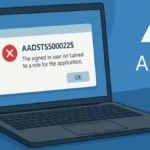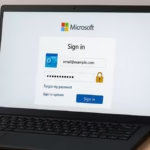If you’re using Azure Databricks Premium but can’t find Delta Live Tables (DLT) or Pipelines in your workspace, you’re not alone. Many users face this issue even after upgrading to the Premium plan. Here’s a full guide to troubleshoot and enable Delta Live Tables.
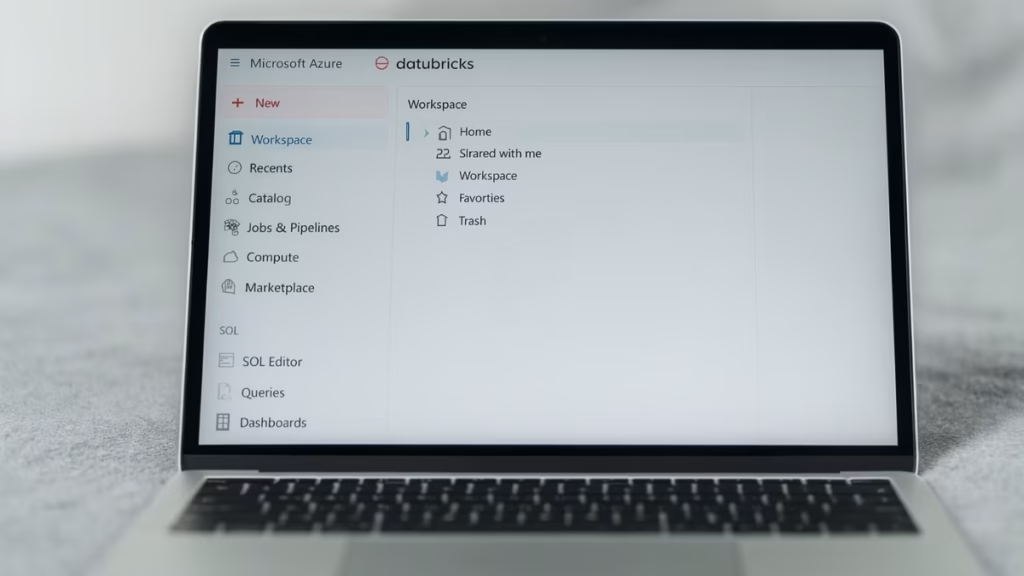
Why Delta Live Tables May Be Missing
Before diving into the fix, let’s understand the common reasons why DLT doesn’t show up under Data Engineering:
- Workspace SKU mismatch – Your subscription is Premium, but the Databricks workspace might still be set to Standard tier.
- Entitlement not enabled – Delta Live Tables must be explicitly enabled in your workspace entitlements.
- Permissions issue – Even as workspace owner, if the entitlement isn’t granted, you won’t see DLT.
- Region limitations – DLT is available in most regions, including US East, but not all.
Fix: Delta Live Tables not showing in Azure Databricks
1. Check Your Workspace Pricing Tier
- Go to Azure Portal → search for your Databricks workspace.
- Under Overview → Pricing Tier, make sure it says Premium.
- If it’s Standard, you must upgrade to Premium to unlock DLT.
2. Verify Delta Live Tables Entitlement
- In Azure Portal, open your Databricks Workspace.
- Go to Configuration → look for the Delta Live Tables entitlement toggle.
- If you don’t see it, you’ll need to contact Azure Support to have it enabled.
3. Check in Databricks Admin Console
- Log in to Azure Databricks workspace.
- Click your profile icon (top-right) → select Admin Console.
- Navigate to Entitlements.
- Ensure that Delta Live Tables is enabled for your user or group.
4. Confirm Workspace Permissions
- Go to Data → SQL Warehouses / Catalog in Databricks.
- Ensure your account has CAN USE and CAN MANAGE permissions.
- Without proper catalog permissions, DLT options may not appear.
5. Try Creating a Pipeline
- In Databricks, click + New (left sidebar).
- Check if Pipeline is listed.
- If it’s missing, your workspace doesn’t yet have the entitlement.
What to Do If It Still Doesn’t Work
If Delta Live Tables is still missing after following all the above steps:
- Open a support request with Azure Databricks.
- Ask them to enable Delta Live Tables entitlement on your workspace.
This usually resolves the issue when the entitlement hasn’t been applied correctly, even on Premium subscriptions.
See also: AADSTS5000225 Error Fix in Azure Active Directory – Full Step-by-Step Guide
Delta Live Tables is one of the most powerful features in Databricks for building reliable ETL pipelines. If it’s missing:
- Double-check workspace tier.
- Verify entitlements in both Azure Portal and Databricks Admin Console.
- Contact support if you still don’t see it.
With these steps, you should be able to unlock Delta Live Tables and start building pipelines in no time.