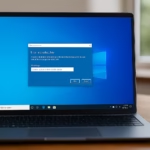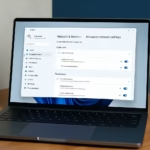When your PC suddenly restarts and shows “Something happened to your PIN, please click to set up your PIN again”, it can completely lock you out of Windows. Even entering the correct password might not work — and to make it worse, your keyboard and mouse may stop responding on the login or safe mode screen.
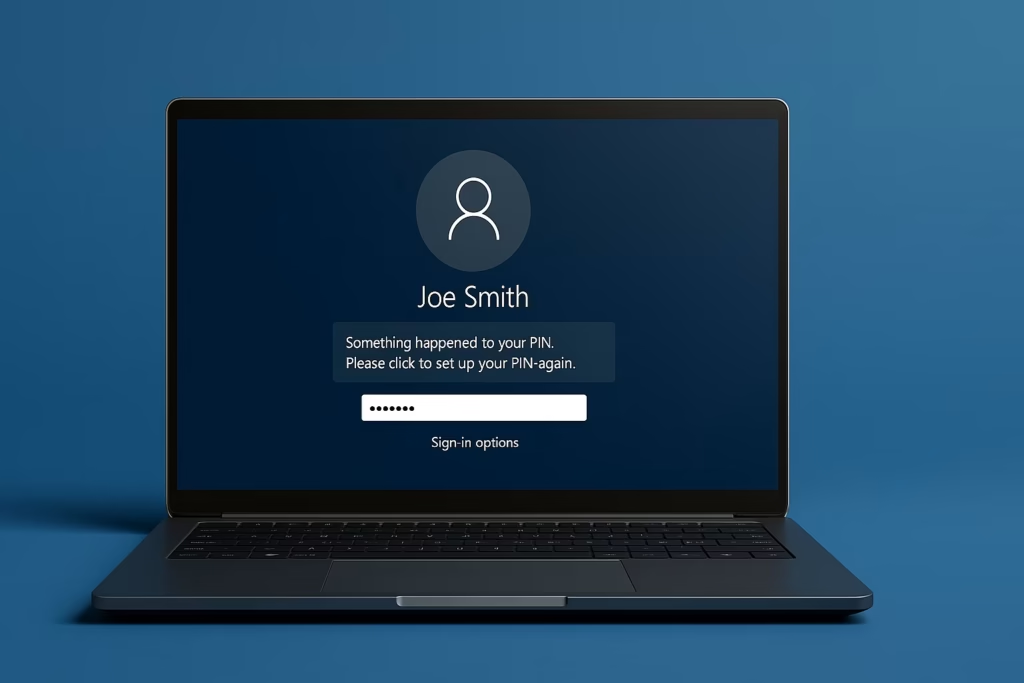
This issue usually occurs when the Windows Hello PIN configuration gets corrupted, often after an update or crash.
At the same time, if your keyboard and mouse don’t work in the recovery screen (WinRE), it indicates a USB driver initialization failure — common with wireless or gaming peripherals.
Step-by-Step Fix: Something Happened to Your PIN Windows Error
Step 1: Boot into Windows Recovery Environment (WinRE)
If you can’t log in normally:
- Power on your PC.
- As soon as the Windows logo appears, press and hold the power button to force a shutdown.
- Repeat this 2–3 times until you see Preparing Automatic Repair or the Windows Recovery screen.
- Navigate to:
Troubleshoot → Advanced Options → Command Prompt
Step 2: Disable PIN Sign-In
Once the Command Prompt opens, type:
netplwizIf it opens the User Accounts window, uncheck
“Users must enter a user name and password to use this computer.”
This disables PIN login and allows password authentication.
If that doesn’t work, move to the next step.
Step 3: Restore the Registry Backup
If PIN configuration files or registry data are corrupted, restoring the registry backup can fix the login problem.
In the Command Prompt:
cd C:\Windows\System32\config\regback
copy * ..\When asked to confirm overwrite, type A and press Enter.
Then restart your PC — this restores working registry data that includes the Windows Hello setup.
Step 4: Fix Keyboard and Mouse Not Working in WinRE
If your input devices stop responding:
- Use a wired keyboard and mouse (avoid Bluetooth or wireless).
- Connect directly to USB 2.0 ports instead of 3.0/3.1.
- Avoid using USB hubs or front-panel ports — plug directly into the motherboard.
- Restart your PC and try again.
Most wired USB devices have built-in Windows recovery drivers, so this often resolves the issue.
Step 5: Reset Your Windows Hello PIN
Once you regain access to your account:
- Go to Settings → Accounts → Sign-in options.
- Select PIN (Windows Hello) → Remove.
- Then click Set up a new PIN to configure it again.
Step 6: Create a Backup Local Account (Optional)
If login still fails, create a new local administrator account via Command Prompt:
net user NewAdmin NewPassword /add
net localgroup administrators NewAdmin /addRestart and sign in using:
- Username: NewAdmin
- Password: NewPassword
After Login – Repair System Files
Once you can access Windows again, open Command Prompt (Admin) and run:
sfc /scannow
dism /online /cleanup-image /restorehealthThese commands repair system file corruption and restore component health
How to prevent this error in future
- Always keep a local (offline) user account as a backup.
- Don’t unplug or switch USB ports during system updates.
- If you use wireless peripherals, keep a basic wired keyboard and mouse handy for troubleshooting.
- Regularly create system restore points after major updates.
Read More:
- Fix Azure Login Error AADSTS5000225: “Sorry, We’re Having Trouble Verifying Your Account”
- Fix Netflix Stuck at 540p – Play Netflix in High Resolution
- Fix: Installation Failed in the SAFE_OS Phase Error (0xC1900101)
- Fix: Intel Extension 2.1.10105.19 update keeps reinstalling
- How to Fix Windows 11 25H2 Search Not Working After Update
- Fix: Enter Old PC Name in Windows Backup During File Transfer
- Fix Windows 11 Printer Driver Unavailable Error
- Fix Windows VPN Client Never Connects in First Shot (L2TP/IPsec MFA Issue on Windows 10/11)
- How to Fix Windows 11 Update Error 0x800f0983 (KB5066835 Installation Failed)