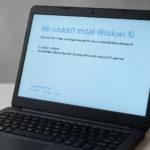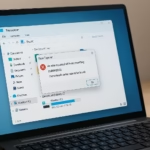Watching Netflix in 540p despite having a premium subscription can be frustrating—especially if you’re paying for HD or 4K quality. Many Windows 11 users encounter this issue due to DRM (Digital Rights Management) limitations, browser restrictions, or missing system features like PlayReady.

Why Netflix Plays Only in 540p or 720p
Netflix doesn’t automatically stream in high resolution on all browsers. The playback quality depends on:
- Your browser’s DRM support (Widevine or PlayReady)
- Your Windows version and hardware compatibility
- Your Netflix plan and internet speed
If you see that Netflix is using Widevine.alpha as the key system, your stream will likely be capped at 540p or 720p. To unlock 1080p or 4K, your device must use PlayReady DRM instead.
Step 1: Check Which Browser You’re Using
Not every browser supports HD or 4K playback. Here’s a quick comparison:
| Browser / App | Max Resolution | DRM Used |
|---|---|---|
| Microsoft Edge | Up to 4K | PlayReady |
| Netflix App (Microsoft Store) | Up to 4K | PlayReady |
| Google Chrome | Up to 720p | Widevine |
| Mozilla Firefox | Up to 720p | Widevine |
| Opera / Brave / Vivaldi | Up to 540p–720p | Widevine |
Fix: Switch to Microsoft Edge or the Netflix app from the Microsoft Store to enable PlayReady DRM, which supports HD and 4K playback.
Step 2: Verify PlayReady DRM Installation
Windows 11 “Single Language” or “Home” editions usually include PlayReady, but it can sometimes be missing.
To check:
- Press Windows + I → Apps → Optional Features.
- Scroll down and look for PlayReady PC Runtime.
- If it’s missing:
- Click Add an optional feature → View features.
- Search for “PlayReady” and install it.
- Restart your system once installation completes.
If you can’t find PlayReady listed, your hardware might not support it (especially on older or low-end laptops).
Step 3: Update Windows and Graphics Drivers
Outdated system or GPU drivers can prevent proper DRM playback.
- Go to Settings → Windows Update → Check for updates.
- Also install Optional updates, especially driver updates.
- Update your graphics drivers:
- Intel: Intel Driver & Support Assistant
- AMD: AMD Auto-Detect Tool
- NVIDIA: GeForce Experience
Once updated, restart your PC and try streaming again.
Step 4: Confirm Your Netflix Plan and Connection Speed
High resolution streaming is restricted based on plan and internet speed:
| Requirement | Minimum Needed |
|---|---|
| Plan | Standard (1080p) or Premium (4K) |
| Internet Speed | 5 Mbps for HD, 15 Mbps for 4K |
| Display | HDCP 2.2-compliant monitor (for 4K) |
| Browser/App | Must support PlayReady DRM |
Step 5: Check Playback Resolution in Netflix
While watching any Netflix title:
- Press Ctrl + Alt + Shift + D.
- A debug overlay will appear showing bitrate and resolution.
- If it reads 540p or 720p, you’re still using Widevine DRM.
- Try switching to Microsoft Edge or the Netflix app to verify improvement.
Step 6: Use the Netflix Windows App for Guaranteed HD
If your browser continues showing Widevine.alpha, the Netflix app is your best option.
To install:
- Open Microsoft Store → Search “Netflix.”
- Click Install and sign in.
- Go to Settings → Playback → Enable HDR / High Quality if available.
The app uses PlayReady DRM directly, ensuring maximum supported resolution.
Step 7: Test Your Setup
After switching to the app or Edge:
- Open any Netflix video.
- Press
Ctrl + Alt + Shift + Dagain. - Check that resolution is now 1080p or 2160p (4K).
If it still shows lower quality:
- Reboot your PC once more.
- Re-login to Netflix.
- Verify HDCP compatibility of your display cable or monitor.
Read More:
- Fix: Installation Failed in the SAFE_OS Phase Error (0xC1900101)
- Fix: Intel Extension 2.1.10105.19 update keeps reinstalling
- How to Fix Windows 11 25H2 Search Not Working After Update
- Fix: Enter Old PC Name in Windows Backup During File Transfer
- Fix Windows 11 Printer Driver Unavailable Error
- Fix Windows VPN Client Never Connects in First Shot (L2TP/IPsec MFA Issue on Windows 10/11)
- How to Fix Windows 11 Update Error 0x800f0983 (KB5066835 Installation Failed)
- Microsoft Store Not Downloading or Installing Apps? 11 Proven Fixes for Windows 10/11
If you’ve confirmed all of the above and still see Widevine.alpha in your browser, your laptop may not have PlayReady hardware DRM support.
In that case, the Netflix app remains the only way to stream in full HD or 4K on Windows.