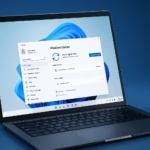If you’re trying to reinstall or upgrade Windows 10 and see the message “We couldn’t install Windows 10 – The installation failed in the SAFE_OS phase with an error during BOOT operation (0xC1900101-0x20017)”. This error is common on older laptops like HP 15-bs0xx or systems running in Legacy BIOS mode, and it usually points to a boot configuration or driver conflict.
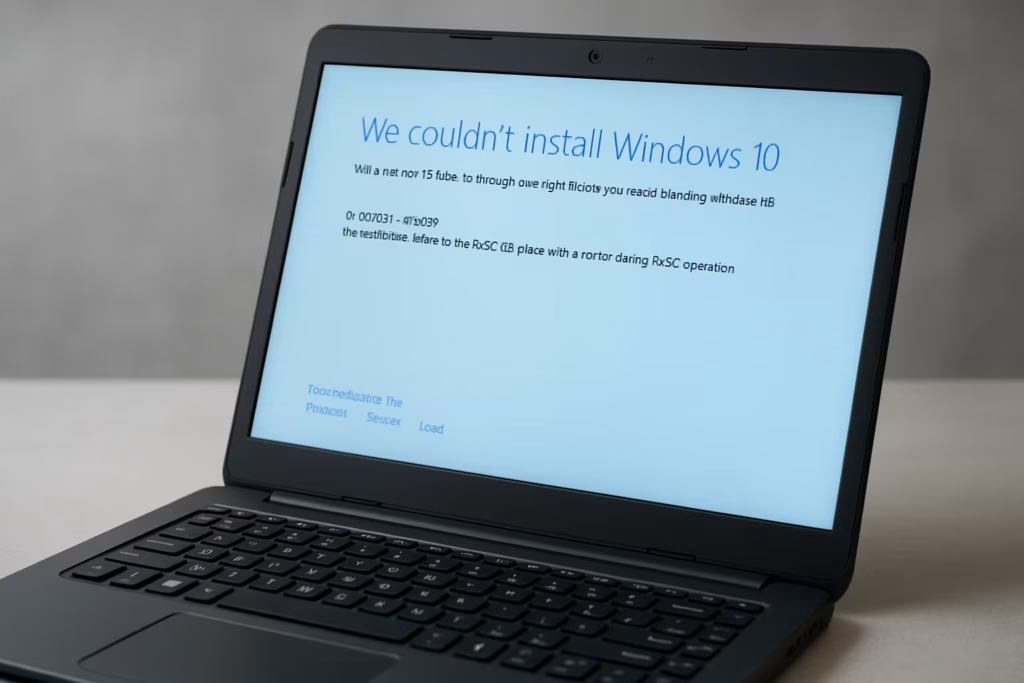
Why This Error Happens
The code 0xC1900101-0x20017 usually appears because of one or more of the following:
- Incompatible BIOS or incorrect boot mode (Legacy instead of UEFI)
- Outdated or corrupted drivers (graphics, storage, or chipset)
- Faulty or incomplete bootloader
- External devices interfering with setup
- Antivirus or third-party tools blocking the OS installer
Fix: Windows Installation Failed in SAFE_OS Phase
Follow these steps in order. Don’t skip any unless you’ve already completed it.
Step 1. Check and Change BIOS Boot Mode
- Restart your PC and press F10 (for HP) or Del/F2 to open BIOS.
- Navigate to System Configuration → Boot Options.
- If the system shows Legacy, change it to UEFI.
- Save and exit (usually F10).
Note: If your disk is using MBR partition style, you’ll need to convert it to GPT before switching to UEFI.
Run this command in Command Prompt (Admin):
mbr2gpt /convert /allowfullosStep 2. Disconnect External Devices
Unplug all unnecessary hardware:
- USB drives
- Printers and external HDDs
- Game controllers or dongles
Only keep the keyboard, mouse, and power cable connected.
Step 3. Disable Antivirus and Security Tools
Before reinstalling Windows:
- Uninstall third-party antivirus or cleanup apps (like Avast, McAfee, CCleaner).
- Disable BitLocker or any system encryption tools.
These often interfere with the Windows installer during the SAFE_OS phase.
Step 4. Update BIOS and Drivers
Even if your BIOS is recent (e.g., Insyde F.76, July 2024), reinstalling it can help clear corrupted firmware data.
Visit the official HP Support Page → search for HP Laptop 15-bs0xx, then download and install:
- BIOS Update
- Intel Chipset Driver
- Intel Rapid Storage Technology (RST)
- Graphics Driver
Reboot after installation.
Step 5. Create a Clean Windows 10 Installation USB
- Go to the Microsoft Media Creation Tool page.
- Download the tool and create a bootable USB (minimum 8 GB).
- Boot from USB → choose Custom Install.
- Delete all partitions from the target drive → click Next to install on the unallocated space.
This ensures you start fresh, removing all corrupt partitions or boot entries.
Step 6. Repair the Bootloader (If the Error Persists)
If you still get a black screen or loop, try repairing the boot configuration manually.
- Boot from the Windows 10 USB.
- Select Repair your computer → Troubleshoot → Command Prompt.
- Run the following commands one by one:
bcdboot C:\Windows /s C:
bootrec /fixmbr
bootrec /fixboot
bootrec /rebuildbcd- Restart your PC and attempt installation again.
Step 7. Adjust SATA Mode in BIOS (Optional)
If your BIOS includes Storage Controller Mode, toggle it:
- Switch AHCI ↔ IDE, then retry the installation.
This fixes cases where Windows setup fails due to incompatible storage drivers.
Step 8. Wipe the Disk and Reinstall (Last Resort)
If nothing works and you still hit the same error:
- Boot from the USB installer again.
- Choose Repair → Troubleshoot → Command Prompt.
- Type the following:
diskpart
list disk
select disk 0
clean
exit- Close the window and restart the Windows setup.
This will erase everything from your primary disk — back up important files before doing this.
If your laptop has Intel i3-6006U or similar older CPUs, use Windows 10 22H2 (Build 19045) — newer Windows 11 builds may not install correctly in Legacy mode.
Read More:
- Fix: Intel Extension 2.1.10105.19 update keeps reinstalling
- How to Fix Windows 11 25H2 Search Not Working After Update
- Fix: Enter Old PC Name in Windows Backup During File Transfer
- Fix Windows 11 Printer Driver Unavailable Error
- Fix Windows VPN Client Never Connects in First Shot (L2TP/IPsec MFA Issue on Windows 10/11)
- How to Fix Windows 11 Update Error 0x800f0983 (KB5066835 Installation Failed)
- Microsoft Store Not Downloading or Installing Apps? 11 Proven Fixes for Windows 10/11
The error 0xC1900101-0x20017 – The installation failed in the SAFE_OS phase is typically fixable by correcting your BIOS mode and driver setup. Once you’ve updated drivers, switched to UEFI, and used a clean installation USB, Windows 10 should install smoothly without boot errors.