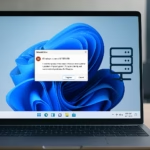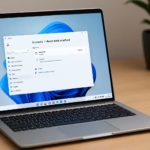If your Microsoft account was hacked and the recovery form said your information wasn’t sufficient, don’t panic — you still have options. This guide explains what to do step by step to recover your account, secure your data, and contact the right Microsoft teams for help.
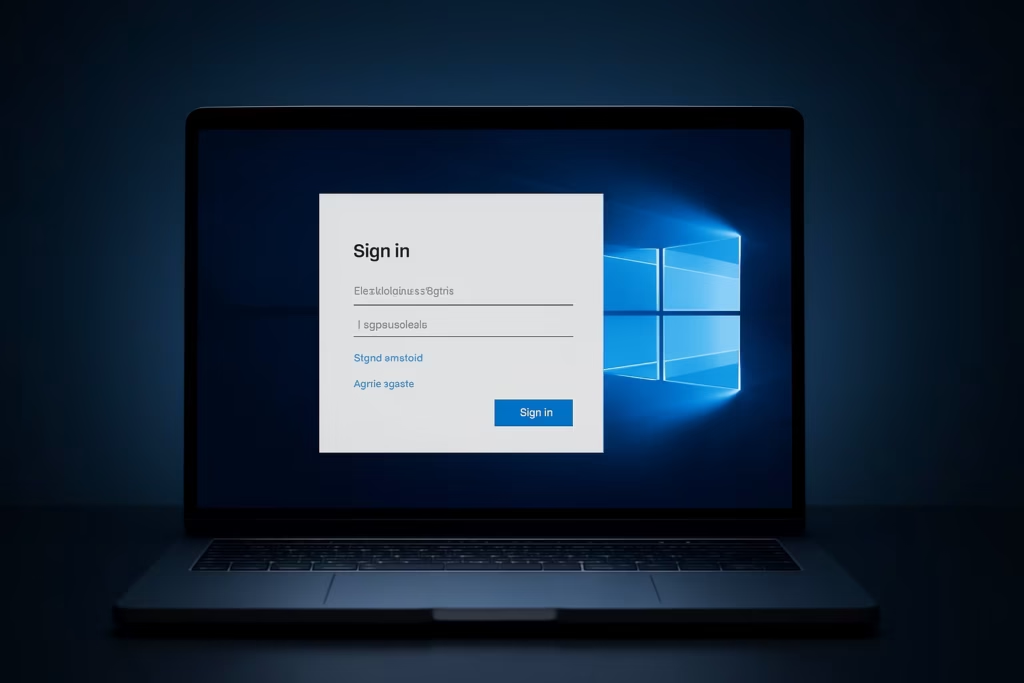
Hackers often use malware or phishing links to steal Microsoft credentials. Once they gain access, they change the primary alias (email) and recovery information, making it impossible for you to reset the password normally.
If your account’s primary email changed from something like [email protected] to a suspicious domain such as @xyz.ru or @xyz.com It’s a clear sign your account has been taken over.
Step 1: Reset Your Microsoft Account Password
Go to Microsoft’s official password reset page: https://account.live.com/password/reset
- Enter the email address or phone number linked to your Microsoft account.
- On the next page, choose “I think someone else is using my Microsoft account.”
- Follow the on-screen steps to verify your identity and reset the password.
- Microsoft’s system will review recent activity, lock suspicious logins, and guide you through secure recovery options.
Tip: Always use the same device and internet connection you normally sign in with — this helps Microsoft’s system recognize you faster during recovery.
Step 2: Try Signing In with Your Old Alias
When an attacker replaces your email alias, Microsoft still keeps your original alias for 30 days before permanent deletion.
- Go to https://account.microsoft.com/profile
- Try logging in with your old Gmail address.
- If successful, change your password and review your profile info immediately.
Step 3: Submit the Recovery Form Again (With Details)
If Microsoft said your previous recovery attempt was “not sufficient,” fill it again — but this time with as much detail as possible.
Use https://account.live.com/acsr
Include:
- Old passwords you’ve used before
- Exact dates when you last signed in
- Xbox or Microsoft Store purchases
- Folder names from Outlook
- Skype or Teams contacts
Use your own computer and home Wi-Fi — Microsoft’s system checks your device and location for verification.
Step 4: Contact the Data Protection Team (Escalation)
If all else fails, ask Microsoft Support to escalate your case to the Data Protection Team (DPT) or Account Restoration Specialist.
- Visit https://support.microsoft.com/contactus
- Choose:
- Product: Microsoft Account
- Topic: Account hacked
- When the chatbot appears, type: “Talk to a live agent for hacked Microsoft account.”
This is the only team authorized to restore accounts where aliases and MFA are fully changed.
Step 5: Secure Your Other Accounts
If your Microsoft account was hacked, others might be at risk too.
- Change passwords for Gmail, Steam, Discord, or other linked accounts.
- Run a full virus and malware scan using Windows Defender or Malwarebytes.
- Avoid reusing the same password anywhere else.
Step 6: Strengthen Security Once You Regain Access
When you finally get your account back:
- Turn on Two-Factor Authentication (2FA) via the Microsoft Authenticator app.
- Add a secondary recovery email and phone number.
- Review your sign-in activity at: https://account.live.com/Activity
- Report any unfamiliar logins as “Not Me.”
Step 7: Use Microsoft’s Privacy Request (Last Resort)
If the recovery system keeps rejecting your request, file an official identity verification through Microsoft’s privacy portal.
Go to https://support.microsoft.com/privacy
Select “I want to recover or access my personal data” and attach a valid ID if required.
FAQs: Microsoft account hacked recovery
1. Why did Microsoft reject my recovery request?
Because your answers didn’t match enough account details (passwords, purchases, or devices). Provide more exact data next time.
2. Can I get my Gmail alias back after it’s changed?
Yes, if within 30 days. After that, it may be permanently removed.
3. How long does Microsoft take to respond?
Usually 24–48 hours after form submission, but complex cases can take up to a week.
4. What if I don’t remember old passwords?
Provide billing, Xbox, or contact details you’ve used — any information linked to your account helps.
5. Should I contact law enforcement?
If the account contains financial or personal data, yes — especially if identity theft is suspected.
Getting locked out of your Microsoft account can feel hopeless, but recovery is possible with the right steps. Start by using the hacked account page, provide full details in the recovery form, and contact the Data Protection Team if automated recovery fails. Once you regain access, enable 2FA to ensure it never happens again.
Read More:
- How to Fix “Connection to Server Not Supporting” in Windows 11
- Fix: Can’t Turn On Network Discovery in Windows 11? Here’s How
- Fix “Something Happened to Your PIN” Windows Sign-In Error
- Fix Azure Login Error AADSTS5000225: “Sorry, We’re Having Trouble Verifying Your Account”
- Fix Netflix Stuck at 540p – Play Netflix in High Resolution
- Fix: Installation Failed in the SAFE_OS Phase Error (0xC1900101)
- Fix: Intel Extension 2.1.10105.19 update keeps reinstalling
- How to Fix Windows 11 25H2 Search Not Working After Update
- Fix: Enter Old PC Name in Windows Backup During File Transfer