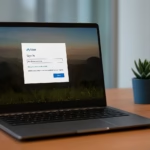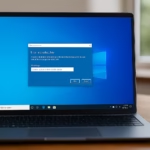If you recently downloaded a photo from iCloud and Windows shows the message “Package runtime information is corrupted” when you try to open it, don’t panic. This is a common issue with the Microsoft Photos app on Windows 10 — and it doesn’t require reinstalling or resetting your PC.
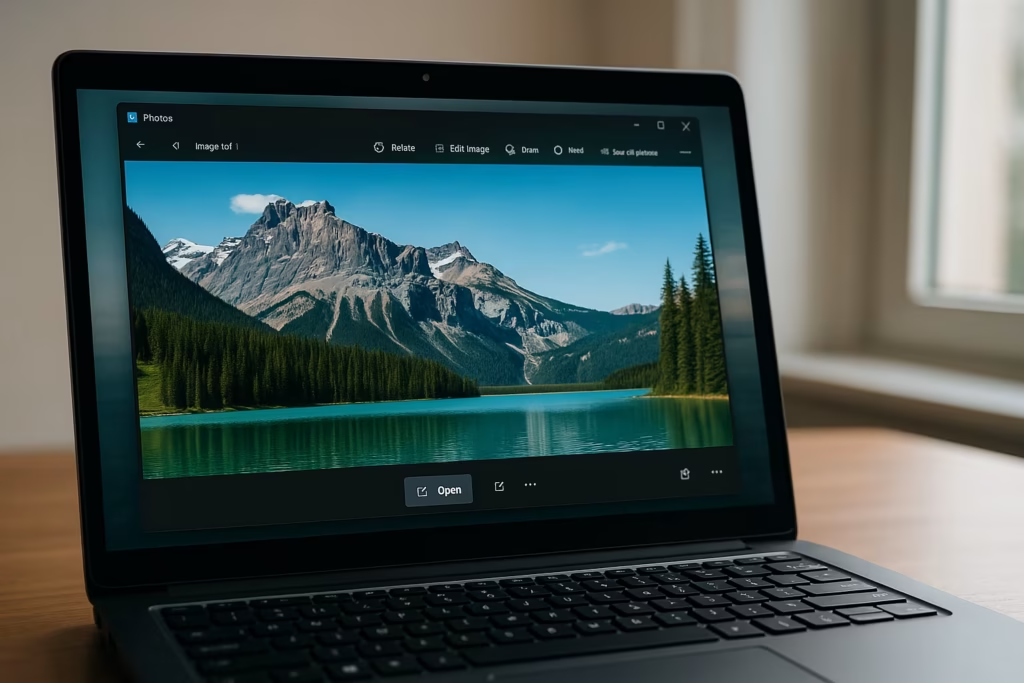
The message “Package runtime information is corrupted” usually appears when the Microsoft Photos app files are damaged or the Windows app cache is corrupted. It can also happen if a downloaded image file is incomplete or saved in an unsupported format from iCloud.
1. Repair or Reset the Microsoft Photos App
The quickest fix is to repair the Photos app.
Here’s how:
- Press Windows + I to open Settings.
- Go to Apps → Installed Apps (or Apps & Features).
- Find Microsoft Photos in the list.
- Click Advanced Options.
- Select Repair first. Once it completes, try opening your photo.
- If the issue persists, click Reset to restore the app to default.
Repairing clears temporary runtime data; resetting reinstalls essential app files without losing photos.
2. Reinstall Microsoft Photos from Microsoft Store
If the Photos app continues showing the same error, reinstalling it is the best solution.
- Open Settings → Apps → Microsoft Photos → Uninstall.
- After it’s removed, visit the official Microsoft Store link: Download Microsoft Photos
- Click Get to install the latest version.
- Launch Photos and open the image again.
This ensures you’re running the newest stable build, free from previous corrupted runtime data.
4. Try Opening the Image in Another App
To verify the issue isn’t with the photo itself:
- Right-click the image file.
- Choose Open With → Paint or another image viewer (like IrfanView or Photos Legacy).
- If it opens fine, the file is healthy and the issue is isolated to Microsoft Photos.
- If it doesn’t open, re-download the photo from iCloud.
5. Clear the Microsoft Store Cache
If reinstalling Photos doesn’t work, the Microsoft Store cache may be damaged.
- Press Windows + R, type
wsreset.exe, and press Enter. - Wait for a few seconds; the Microsoft Store will reopen automatically.
- Try reinstalling Photos again from the link above.
6. Re-register Microsoft Photos via PowerShell (Advanced Fix)
If all else fails, you can re-register the Photos app using PowerShell.
- Press Windows + X → Windows PowerShell (Admin).
- Copy and paste this command, then press Enter:
Get-AppxPackage *Microsoft.Windows.Photos* | Foreach {Add-AppxPackage -DisableDevelopmentMode -Register "$($_.InstallLocation)\AppxManifest.xml"}- Restart your computer.
- Try opening your image again.
How to Prevent the Error in the Future
- Avoid using third-party cleaners that delete app data folders.
- Keep the Photos app updated via Microsoft Store.
- When downloading from iCloud, choose Download Original instead of compressed versions.
- Run Windows Update regularly to keep system app frameworks stable.
You don’t need to reset or reinstall your Windows 10 PC to fix the “Package runtime information is corrupted” error. A simple app repair or reinstall resolves it in most cases.
Read More:
- Fix Windows Error 0x80070043 – Synology NAS Not Recognized
- Fix Netflix Stuck at 540p – Play Netflix in High Resolution
- Fix: Installation Failed in the SAFE_OS Phase Error (0xC1900101)
- Fix: Intel Extension 2.1.10105.19 update keeps reinstalling
- How to Fix Windows 11 25H2 Search Not Working After Update
- Fix: Enter Old PC Name in Windows Backup During File Transfer
- Fix Windows 11 Printer Driver Unavailable Error
- Fix Windows VPN Client Never Connects in First Shot (L2TP/IPsec MFA Issue on Windows 10/11)
- How to Fix Windows 11 Update Error 0x800f0983 (KB5066835 Installation Failed)
If none of these work, try an alternative viewer like Photos Legacy or Paint — both open standard image formats without relying on modern runtime dependencies