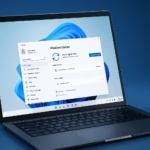If you recently installed the Windows 11 25H2 cumulative and security update and noticed that Windows Search is stuck in a loading loop, you’re not alone. Many users have reported the same issue where the search bar doesn’t respond or remains blank after the update.
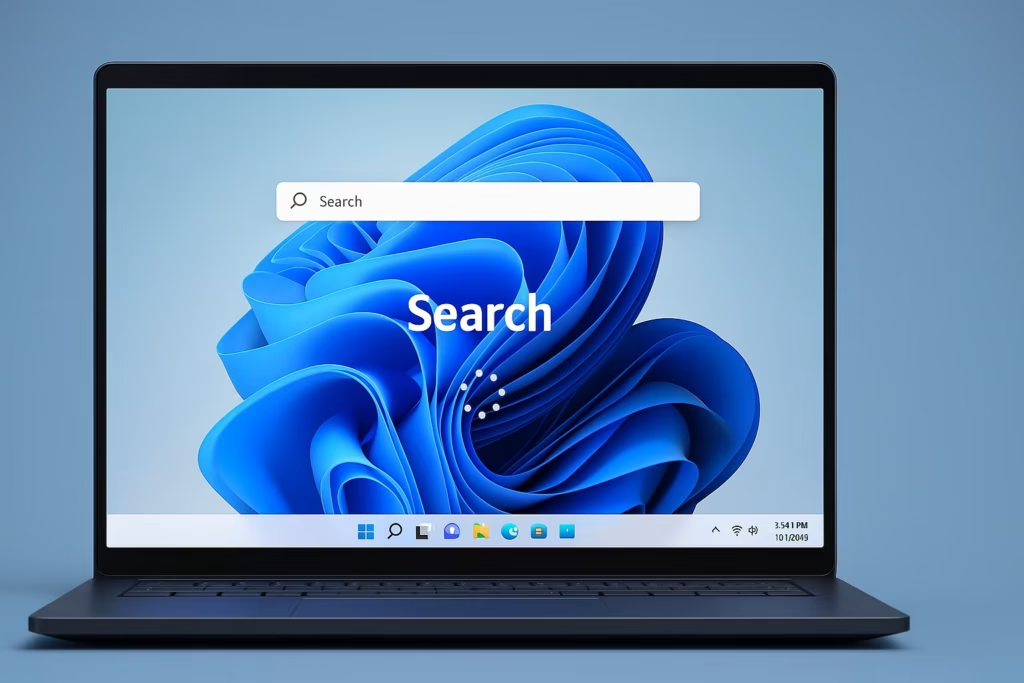
After installing 25H2 updates, the Windows ShellExperienceHost or Search Index can get corrupted. This leads to the Search UI freezing or never showing results. Thankfully, the problem can be repaired with built-in Windows tools.
Step-by-Step Fix for Windows Search After 25H2 Update
1. Check Your Windows Version
Before proceeding, confirm your build version:
- Press Windows + R
- Type
winver→ press Enter - Note your Windows 11 version and build number
This helps verify that you’re on 25H2 (build 26100.x or higher).
2. Run System File Checker (SFC) and DISM
Corrupted system files can break Search. Run these commands to repair them:
- Open Command Prompt (Admin) or PowerShell (Admin)
- Type and run each command:
sfc /scannowThen
DISM /Online /Cleanup-Image /RestoreHealth- Restart your PC once the scans complete.
3. Re-Register the Search and ShellExperienceHost Apps
If Search is still stuck, repair it through PowerShell:
- Open PowerShell (Admin)
- Run the following commands one by one:
Get-AppxPackage Microsoft.Windows.ShellExperienceHost | foreach {Add-AppxPackage -register "$($_.InstallLocation)\appxmanifest.xml" -DisableDevelopmentMode}Get-AppXPackage | Foreach {Add-AppxPackage -DisableDevelopmentMode -Register "$($_.InstallLocation)\AppXManifest.xml"}Ignore any red text during the process—it’s safe.
- Restart your computer and test Windows Search again.
4. Rebuild the Search Index (Optional but Recommended)
If Search still doesn’t respond:
- Open Settings → Privacy & Security → Searching Windows
- Scroll down and click Advanced indexing options
- In the Indexing Options window, select Advanced → Rebuild
This refreshes all search data and often resolves indexing bugs.
5. Try Advanced Windows Search Repair Steps
If the problem continues after re-registering apps, go deeper with these advanced steps:
- Rebuild the Search Index
- Go to Settings → Privacy & Security → Searching Windows → Advanced Indexing Options
- Click Advanced → Rebuild
- Restart the Windows Search Service
- Open Run (Windows + R) → type
services.msc - Find Windows Search, right-click it → select Restart
- Open Run (Windows + R) → type
- Reset Windows Search Host Process (Optional)
- Open Task Manager → Details tab
- Find SearchHost.exe → right-click → End task
- Windows will auto-restart it.
If all fixes fail, wait for Microsoft to push a cumulative patch specifically addressing this 25H2 Search issue. Keep Windows Update enabled and check regularly for any “Search Experience Host” or “Cumulative Update” patches.
Read More:
- Fix: Enter Old PC Name in Windows Backup During File Transfer
- Fix Windows 11 Printer Driver Unavailable Error
- Fix Windows VPN Client Never Connects in First Shot (L2TP/IPsec MFA Issue on Windows 10/11)
- How to Fix Windows 11 Update Error 0x800f0983 (KB5066835 Installation Failed)
- Microsoft Store Not Downloading or Installing Apps? 11 Proven Fixes for Windows 10/11
- How to Fix Windows 10 Commercial Device Error and Missing ESU Enroll Option