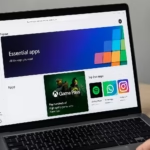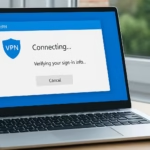Windows 11 users have recently faced update failures with error 0x800f0983, particularly when installing KB5066835. This guide explains what causes it and how to fix it safely using verified methods.
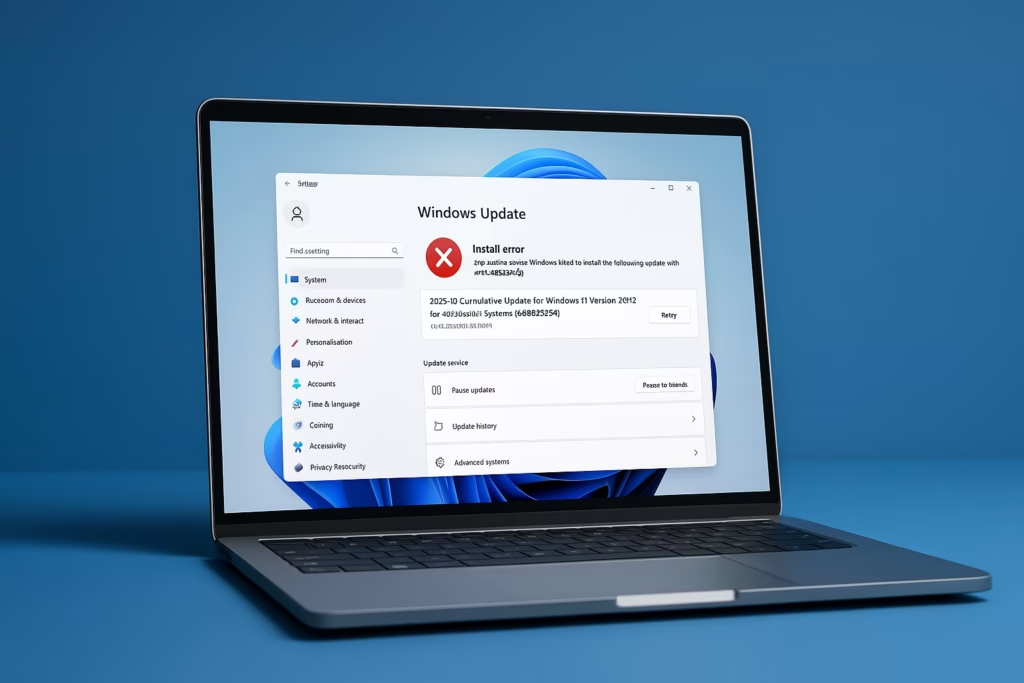
What Causes Error 0x800f0983?
This update error appears when the Windows Update process encounters damaged or incomplete files. Typical causes include:
- Corrupted SoftwareDistribution or Catroot2 cache folders
- Broken component store (WinSxS) or registry entries
- Outdated regional or language pack mismatch
- Interrupted update download or power loss during installation
Fix 1 – Reset Windows Update Components
If cached files are blocking the update, reset all update services.
- Open Command Prompt (Admin)
- Run each command in order:
net stop wuauserv
net stop bits
net stop cryptsvc
del /s /q %windir%\SoftwareDistribution\*
del /s /q %windir%\System32\catroot2\*
net start wuauserv
net start bits
net start cryptsvc- Restart your PC and check Settings → Windows Update → Check for updates.
Fix 2 – Uninstall KB5066835 and Reinstall Manually
If the update installed partially, remove it first.
wusa /uninstall /kb:5066835Then go to the Microsoft Update Catalog, search KB5066835, download the matching .msu file for your system, and install it manually.
Fix 3 – Use Windows Update Troubleshooter
- Open Settings → System → Troubleshoot → Other troubleshooters
- Click Run beside Windows Update
- Apply suggested fixes and restart your device
Fix 4 – Clear Pending Update and Temp Files
- Press Win + R, paste:
C:\Windows\SoftwareDistribution\DownloadDelete everything inside. - Go to:
C:\Windows\WinSxS\TempDelete Pending.xml if present. - Restart and try updating again.
Fix 5 – Repair System Files with DISM and SFC
Run both tools in the correct order:
DISM /Online /Cleanup-Image /RestoreHealth
sfc /scannowWhen both scans finish, reboot before checking for updates.
Fix 6 – Re-install or Switch Language Pack
If your PC uses a non-English language pack, it can cause update mismatch.
- Go to Settings → Time & Language → Language & Region
- Change display language to English (United States)
- Restart and run the update
- Switch back to your preferred language later
Fix 7 – Perform an In-Place Upgrade (Last Resort)
When all else fails, refresh system files without losing data.
- Download the Windows 11 Installation Assistant
- Launch it and choose Upgrade this PC now
- Complete setup → this reinstalls system components and fixes persistent errors like 0x800f0983
The Windows 11 update error 0x800f0983 (KB5066835) is usually caused by damaged update files, system corruption, or language pack conflicts. By methodically following the above steps—resetting update components, clearing cache folders, running DISM and SFC repairs, and performing an in-place upgrade if needed—you can restore Windows Update to full functionality.
Read More:
- Microsoft Store Not Downloading or Installing Apps? 11 Proven Fixes for Windows 10/11
- How to Fix Windows 10 Commercial Device Error and Missing ESU Enroll Option
- How to Fix MSI Raider GE78 HX Scratching Noise and Freezing Issues in Windows 11
- Fix: Windows 10 “Email Already in Use” When Switching to Microsoft Account
If the issue persists even after these fixes, it’s best to manually install the update from Microsoft Update Catalog or use the Windows 11 Installation Assistant for a clean repair without losing your files.