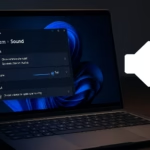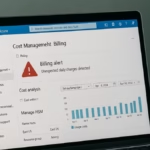If your Windows 11 suddenly deactivated after a hardware or driver update, you’re not alone. Many users have reported getting the error code 0x803FABC3 after updating their motherboard drivers or BIOS, even when their system had been activated for years.
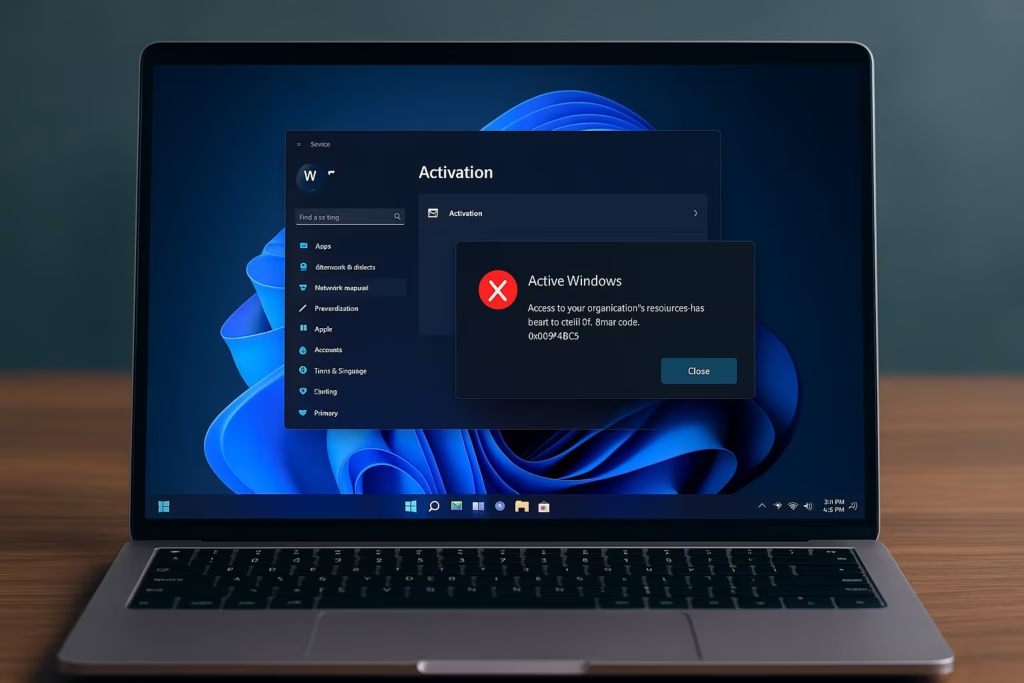
Why Windows 11 Gets Deactivated Suddenly
Windows activation is tied to your PC’s hardware ID — mainly the motherboard. When you make major changes like replacing or updating it, Windows may no longer recognize your device and think you’re running it on a new PC.
Common causes include:
- Updated motherboard or BIOS firmware
- Replaced motherboard or CPU
- Corrupted system files after updates
- Wrong Windows edition or license type mismatch (Home vs Pro)
- Activation servers temporarily unavailable
Error Code 0x803FABC3
The error 0x803FABC3 means Windows failed to verify your digital license. It often appears after a hardware change, but can also occur due to:
- Activation server timeout
- Microsoft account not linked to the digital license
- Windows edition mismatch
Step-by-Step Fixes for Windows 11 Deactivation
Follow these steps in order — you don’t need any third-party software.
1. Check if Your Microsoft Account Is Linked
Windows 11 licenses linked to a Microsoft account are easier to reactivate.
- Open Settings → Accounts → Your Info.
- Make sure you’re signed in with a Microsoft account, not a local one.
- Go to Settings → System → Activation.
- If you see the message “Windows is activated with a digital license linked to your Microsoft account,” you’re set.
If not, click Add an account and sign in.
2. Run the Activation Troubleshooter
This built-in tool can detect hardware changes and re-associate your license.
- Go to Settings → System → Activation.
- Click Troubleshoot.
- When prompted, select “I changed hardware on this device recently.”
- Sign in with your Microsoft account and choose your PC from the list.
- Click This is the device I’m using right now → Activate.
If your license is valid and linked, this should restore activation instantly.
3. Re-Enter Your Product Key (If You Have One)
If you have a retail product key, re-activate manually:
- Open Settings → System → Activation → Change product key.
- Enter your 25-character key and select Next → Activate.
Alternatively, run these commands as Administrator in Command Prompt:
slmgr.vbs /ipk YOUR-PRODUCT-KEY
slmgr.vbs /ato4. Run System File Checker and DISM
Corrupted system files can interrupt activation services. Repair them as follows:
- Open Command Prompt (Admin).
- Type and run:
sfc /scannow- After it finishes, run these commands in order:
DISM /Online /Cleanup-Image /ScanHealth
DISM /Online /Cleanup-Image /RestoreHealth- Restart your PC and check activation again.
5. Check Windows Edition
Ensure your license matches your installed edition.
For example:
- A Windows 11 Home key won’t activate Windows 11 Pro.
- Go to Settings → System → About and verify the edition.
If mismatched, reinstall or upgrade/downgrade accordingly.
6. Retry Later or Check Microsoft Servers
Sometimes activation servers go down temporarily. Wait a few hours and retry activating.
You can re-run:
slmgr.vbs /atoto attempt activation again later.
7. Contact Microsoft Support (Final Option)
If nothing works, you can contact Microsoft directly:
- Visit support.microsoft.com/contactus
- Choose Windows Activation Support
- Explain that your Windows 11 deactivated after a hardware or driver update.
They can verify your license and, in many cases, manually reactivate it.
When You Might Need a New License
You’ll need to buy a new key if:
- Your Windows came pre-installed (OEM) on your old motherboard.
- You replaced the motherboard and don’t have a retail license.
- Your old digital license wasn’t linked to a Microsoft account.
Retail licenses (purchased separately) are transferable; OEM ones are not.
See also: How to Enable and Access Windows 11 Dump File Location Easily
A sudden Windows 11 deactivation usually isn’t permanent — it’s often a hardware recognition issue. Most users can fix it by running the troubleshooter or re-linking their Microsoft account.
If you’ve upgraded or changed your motherboard, follow the official steps to reactivate Windows with your digital license, and only contact Microsoft support if all else fails.